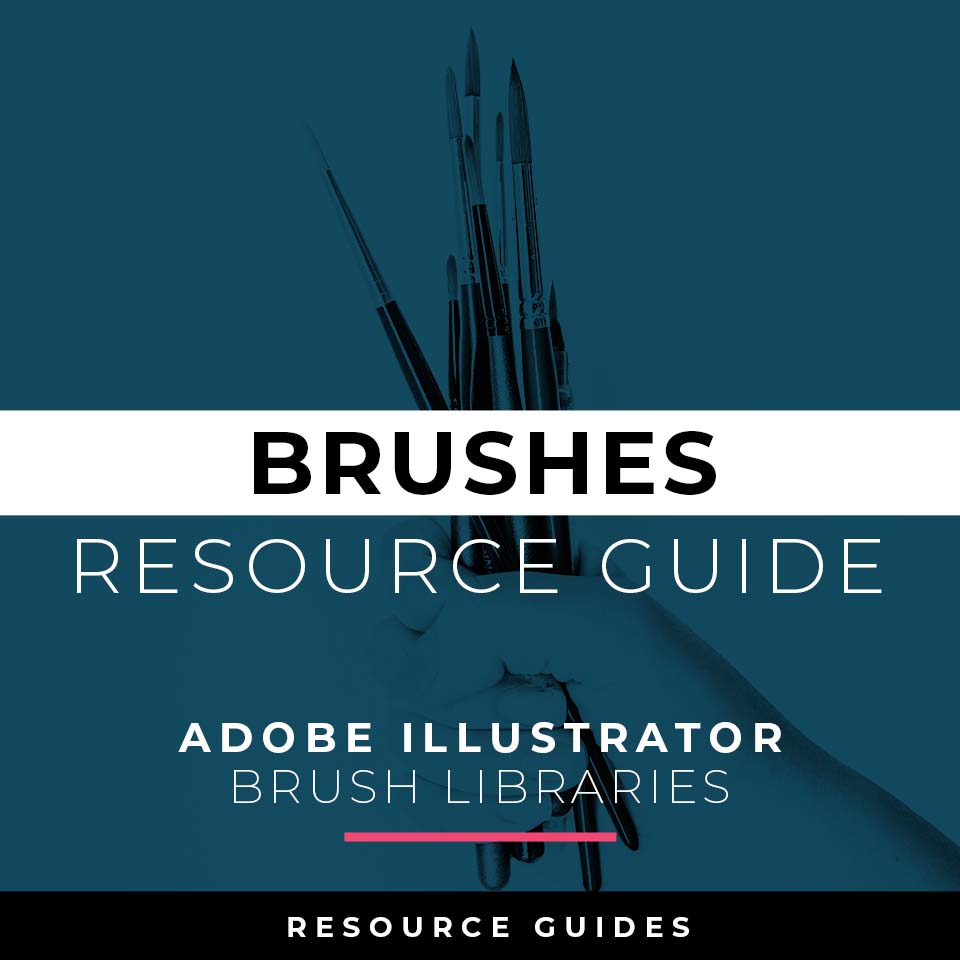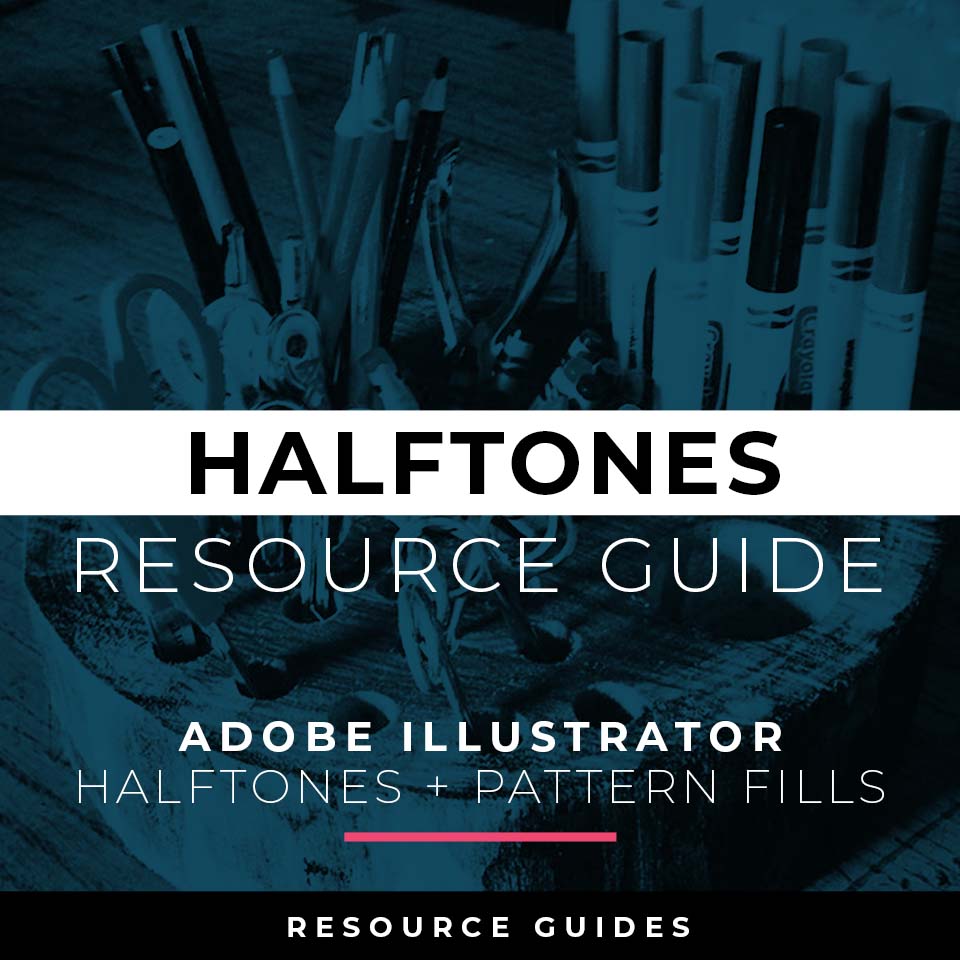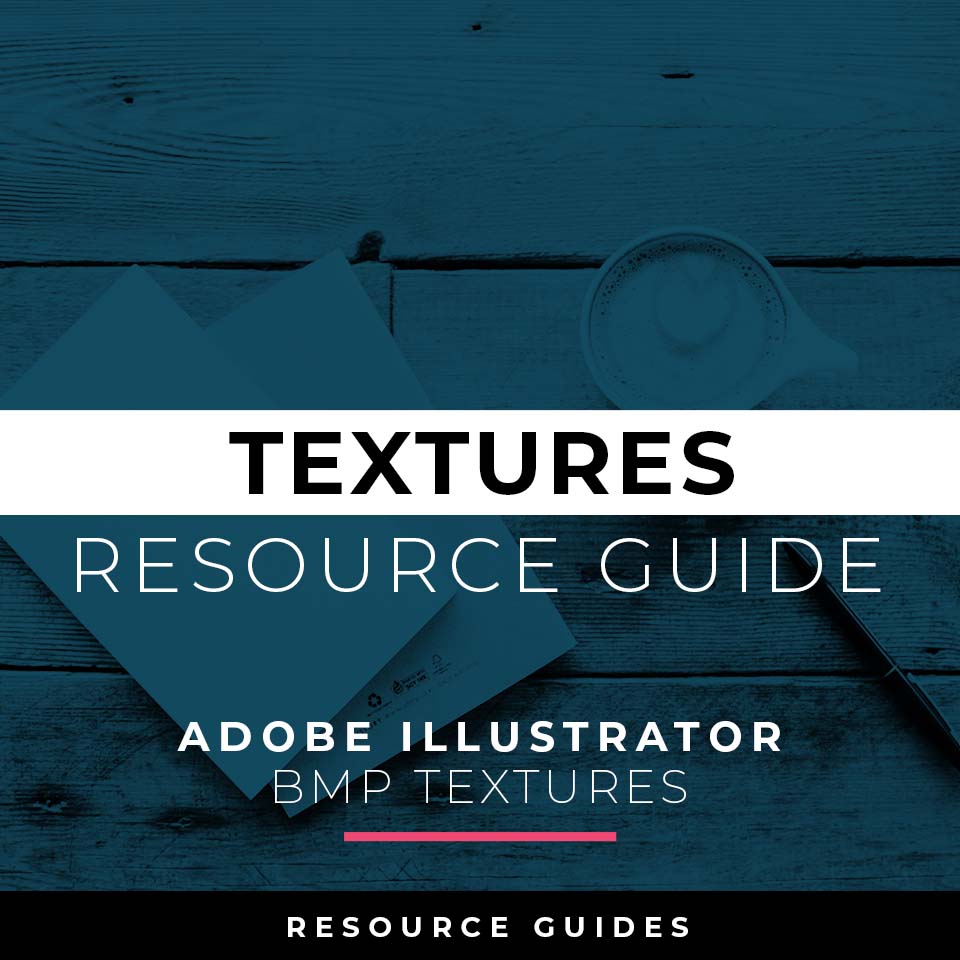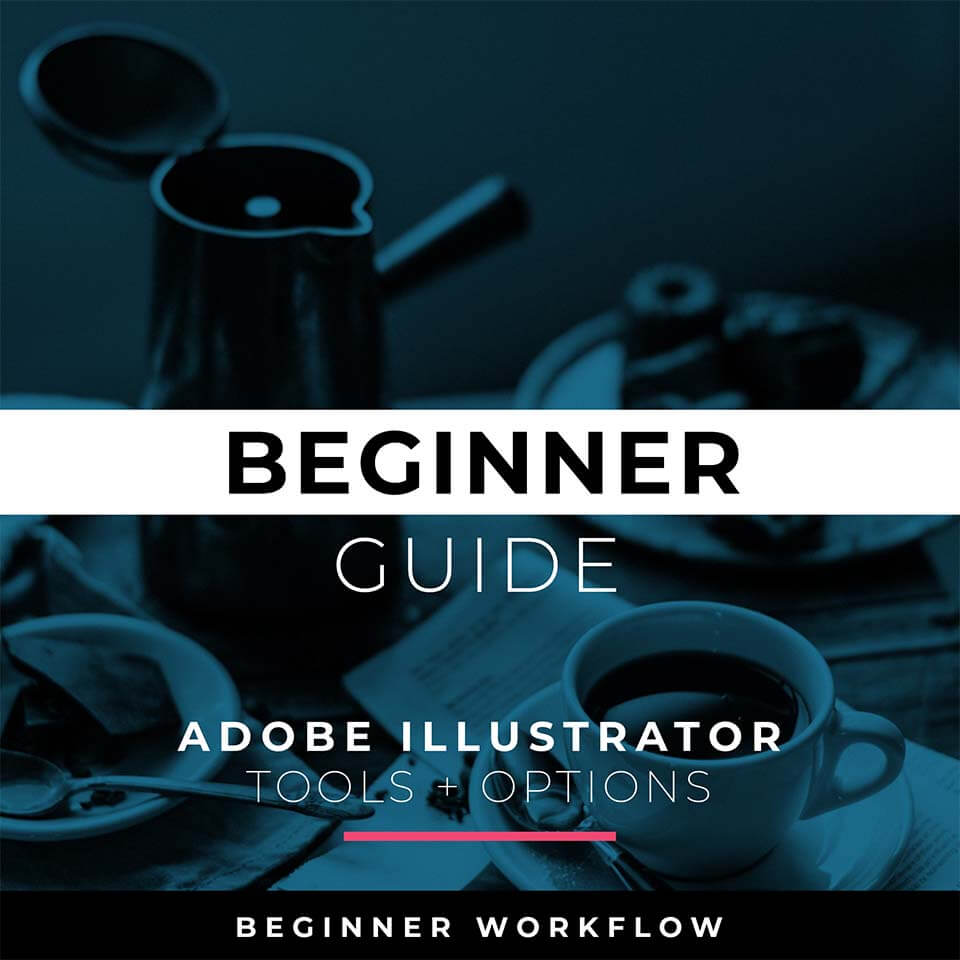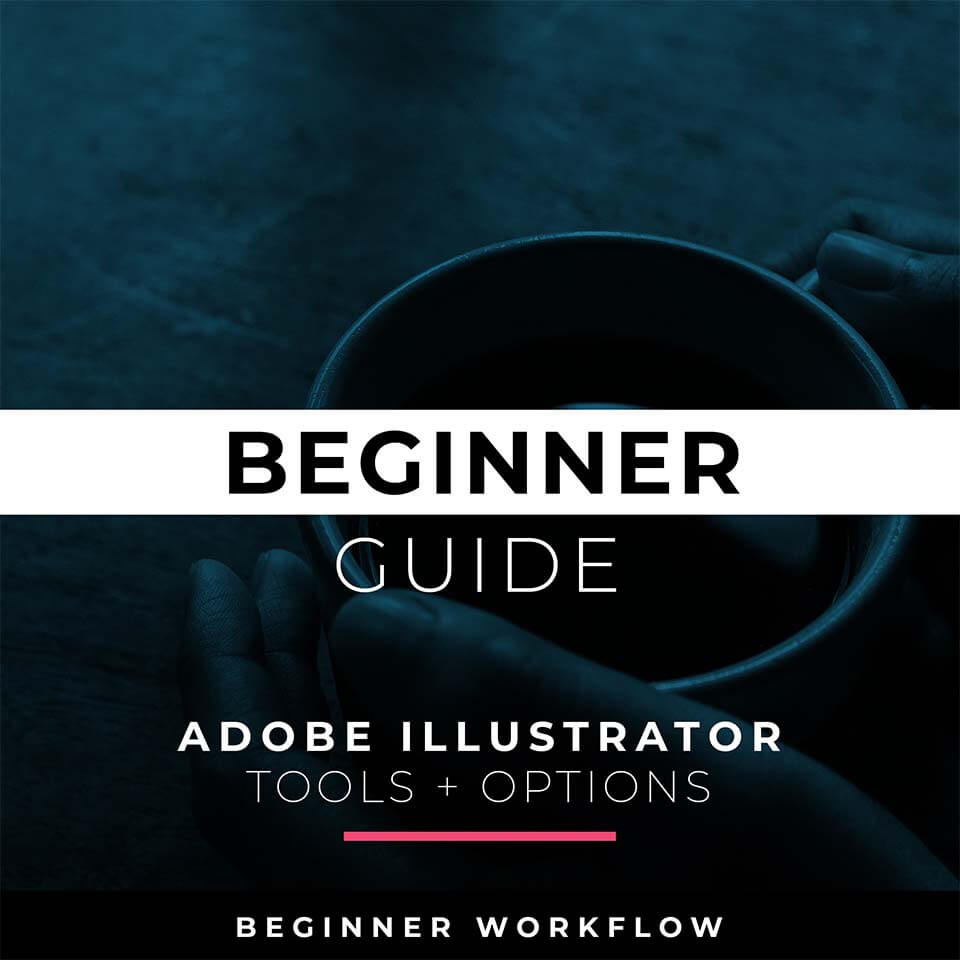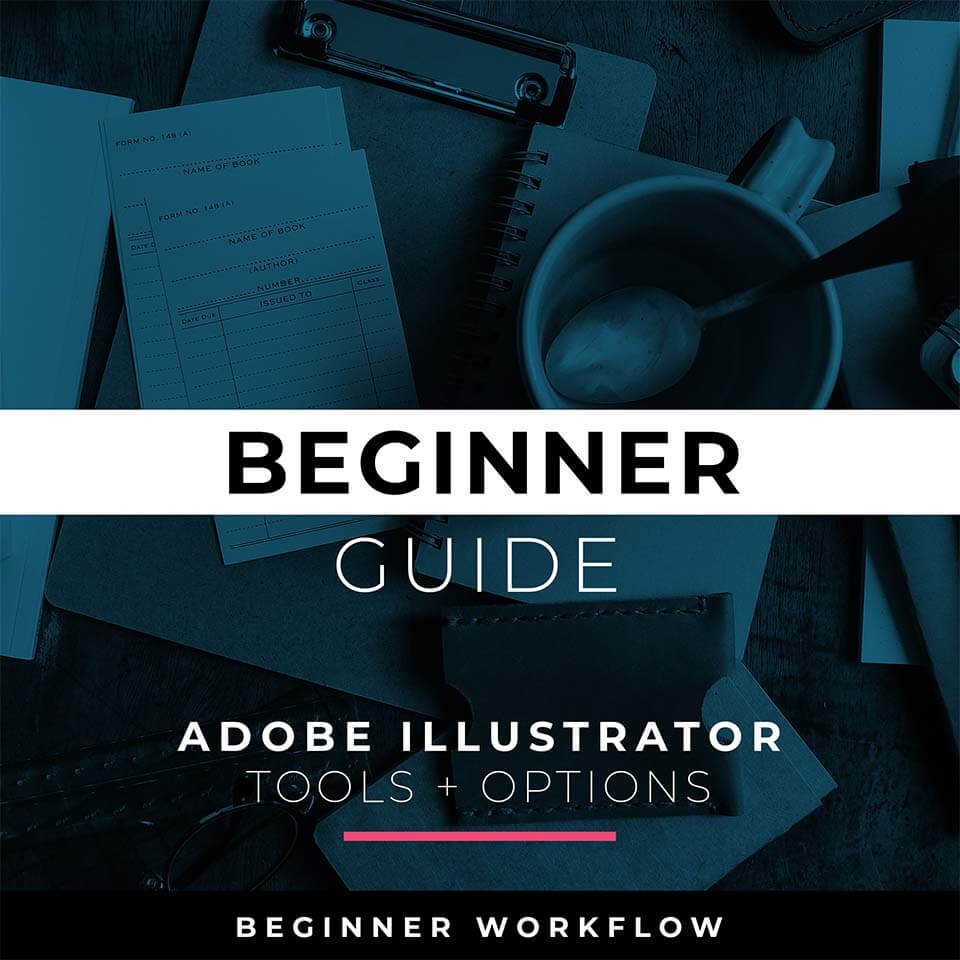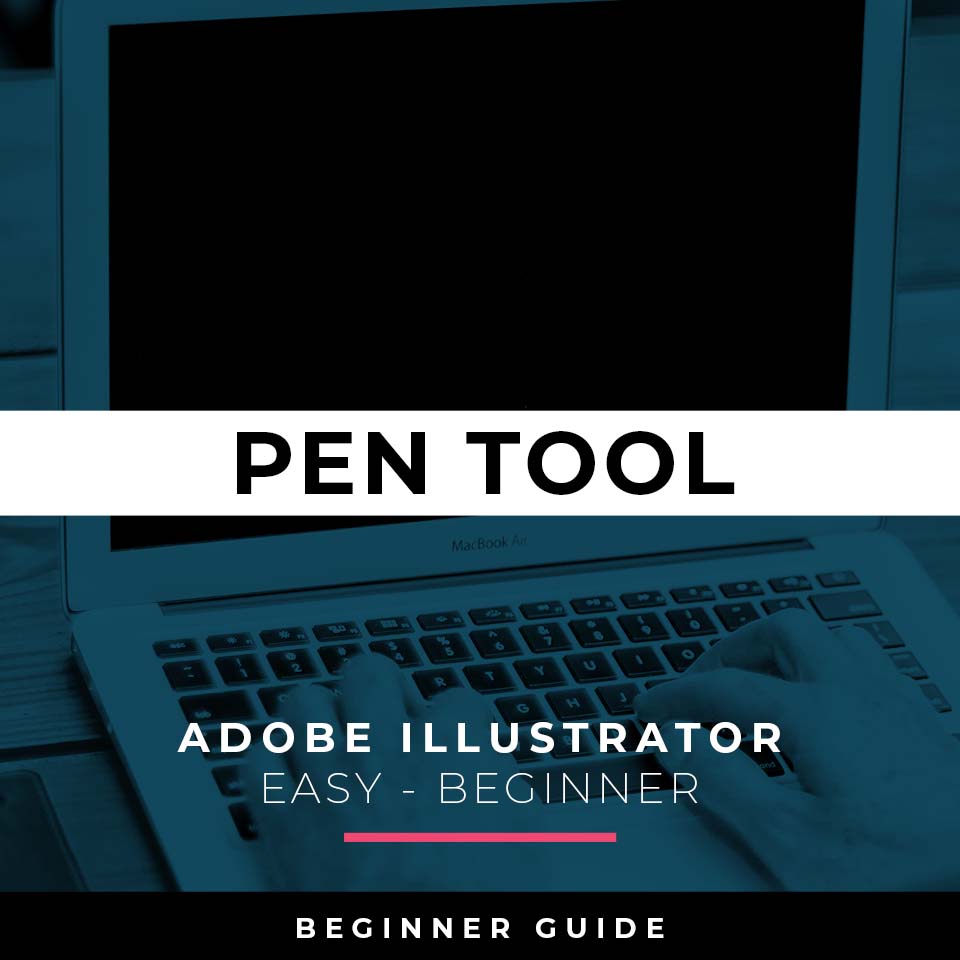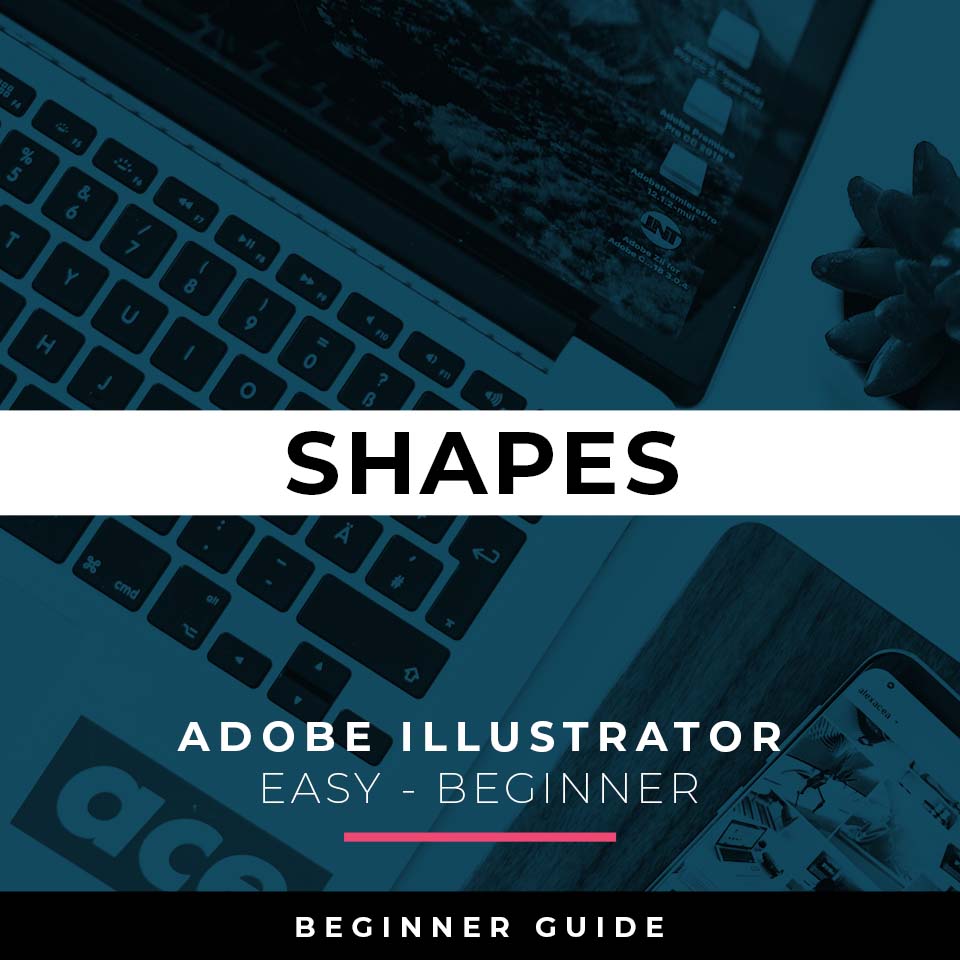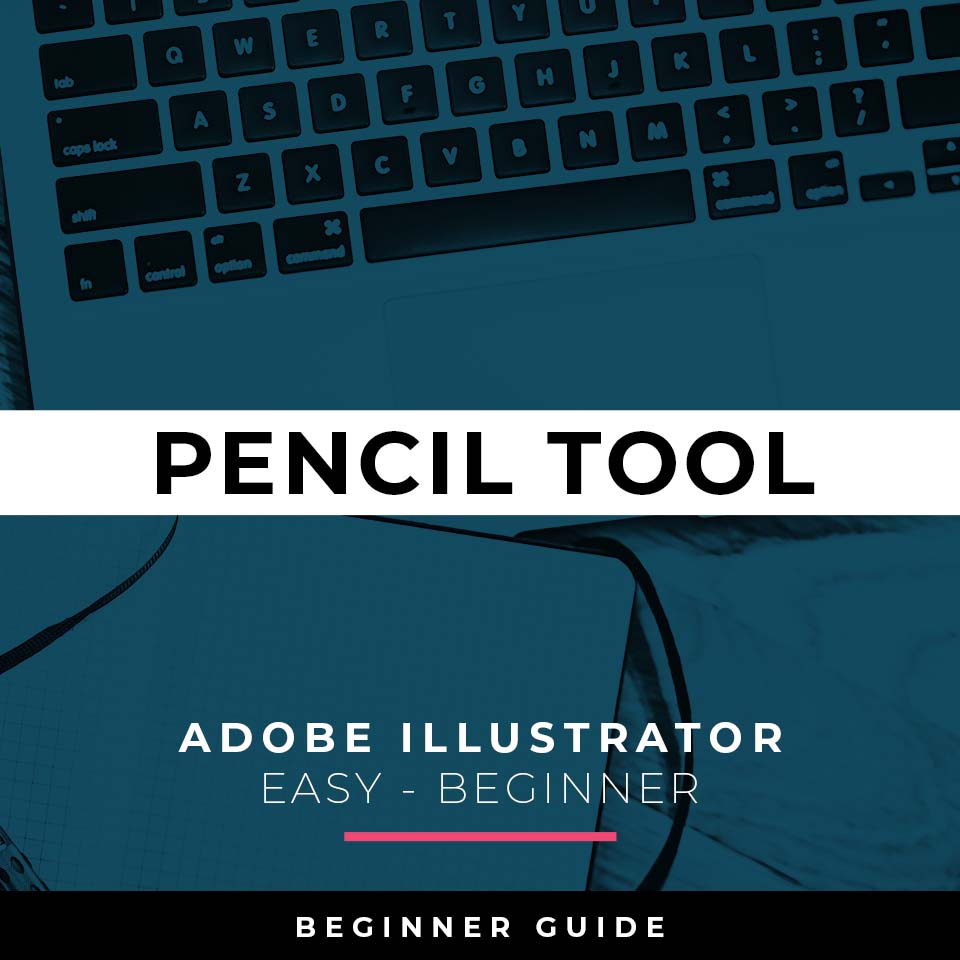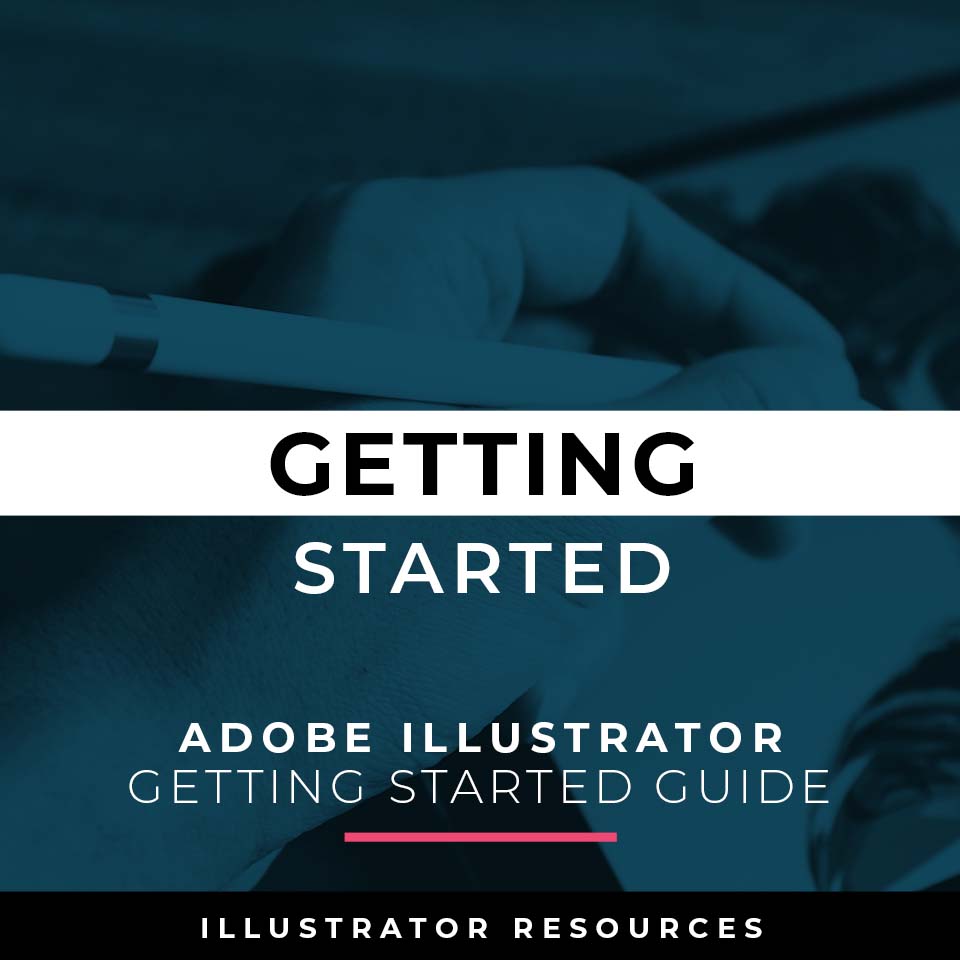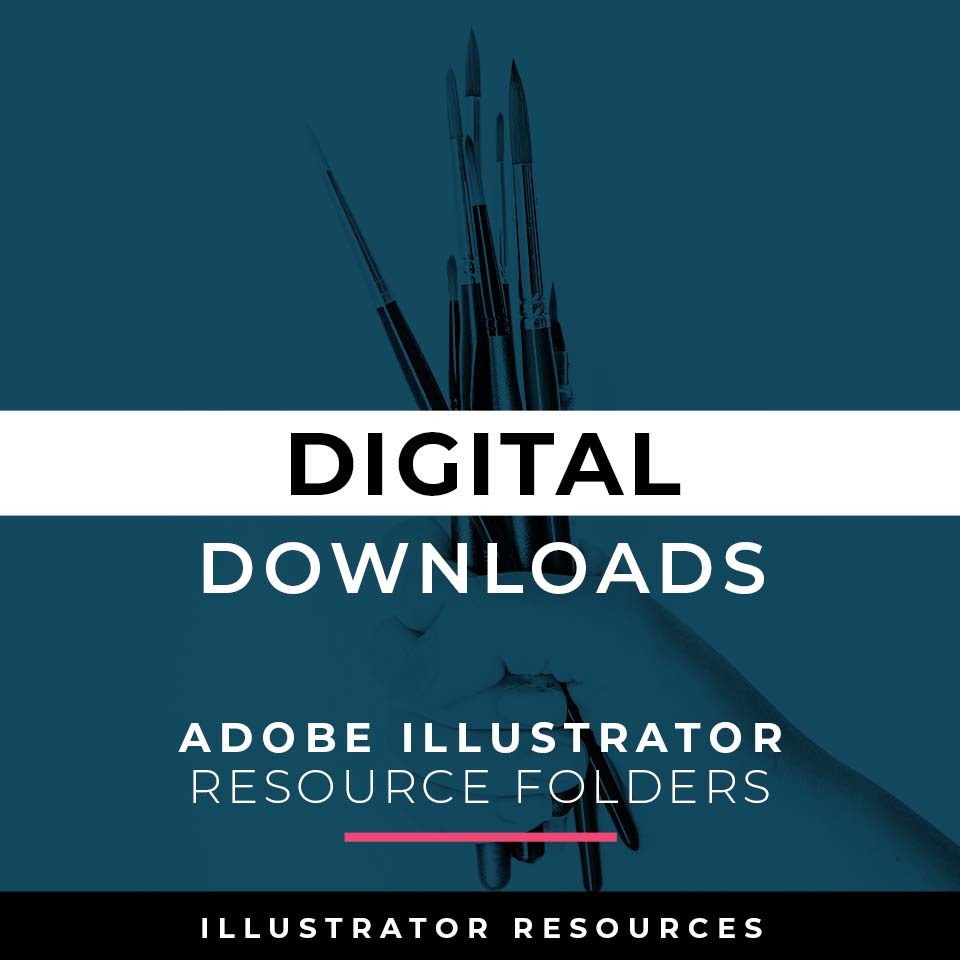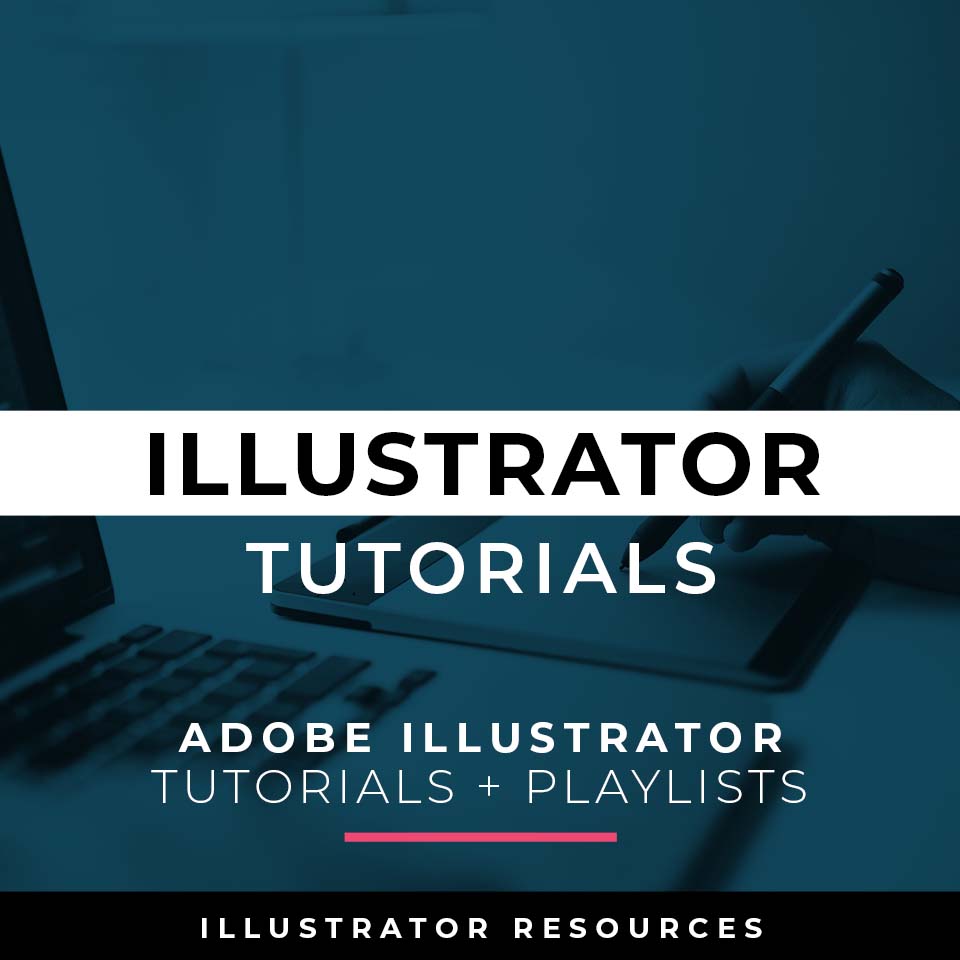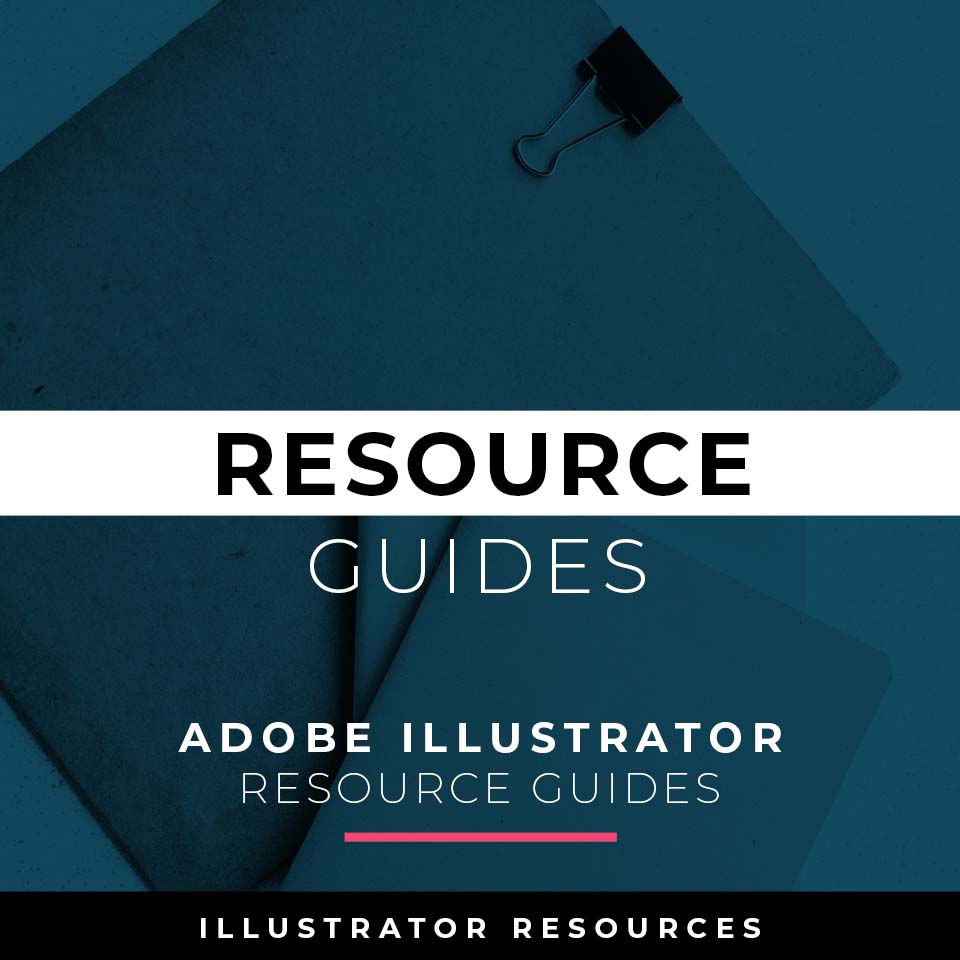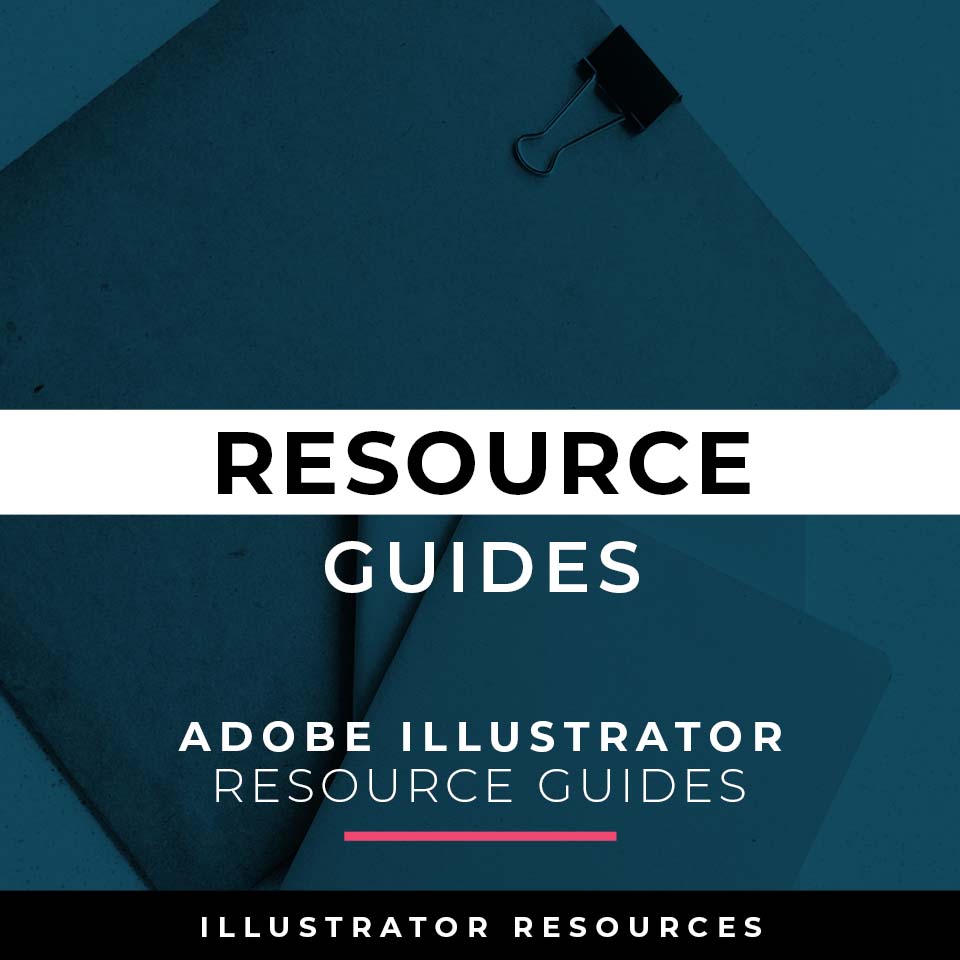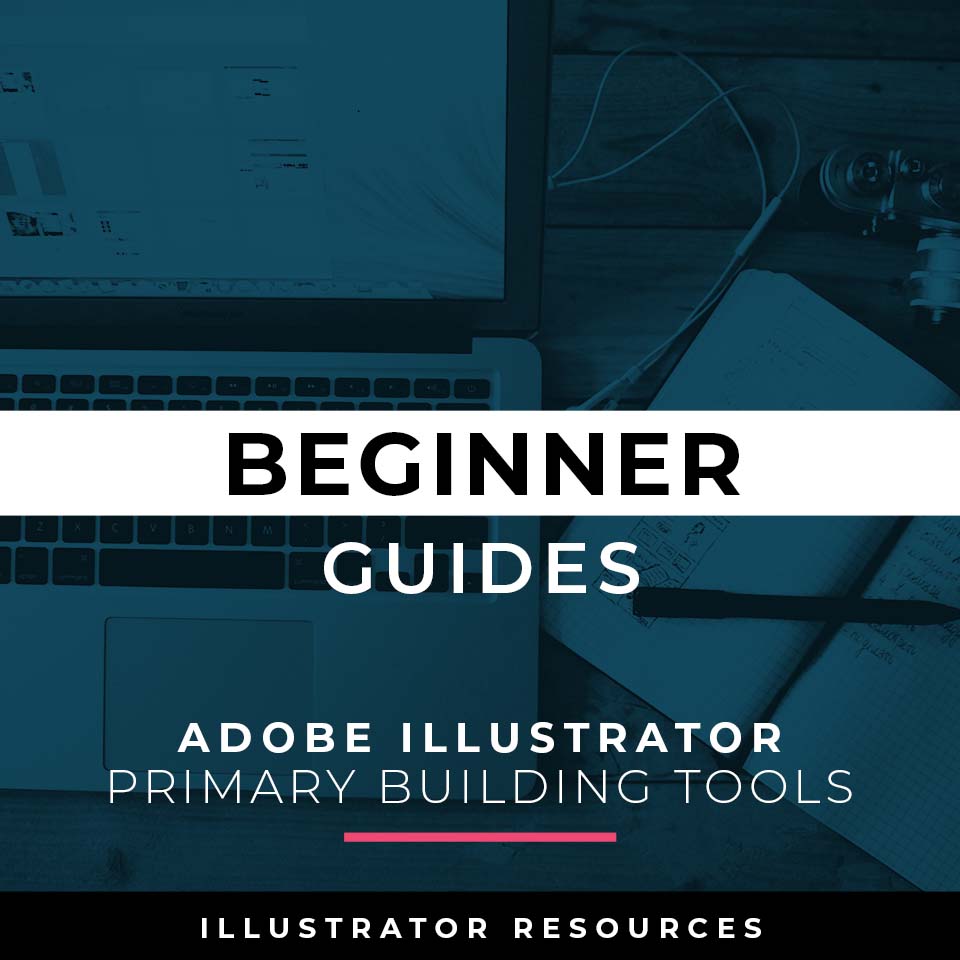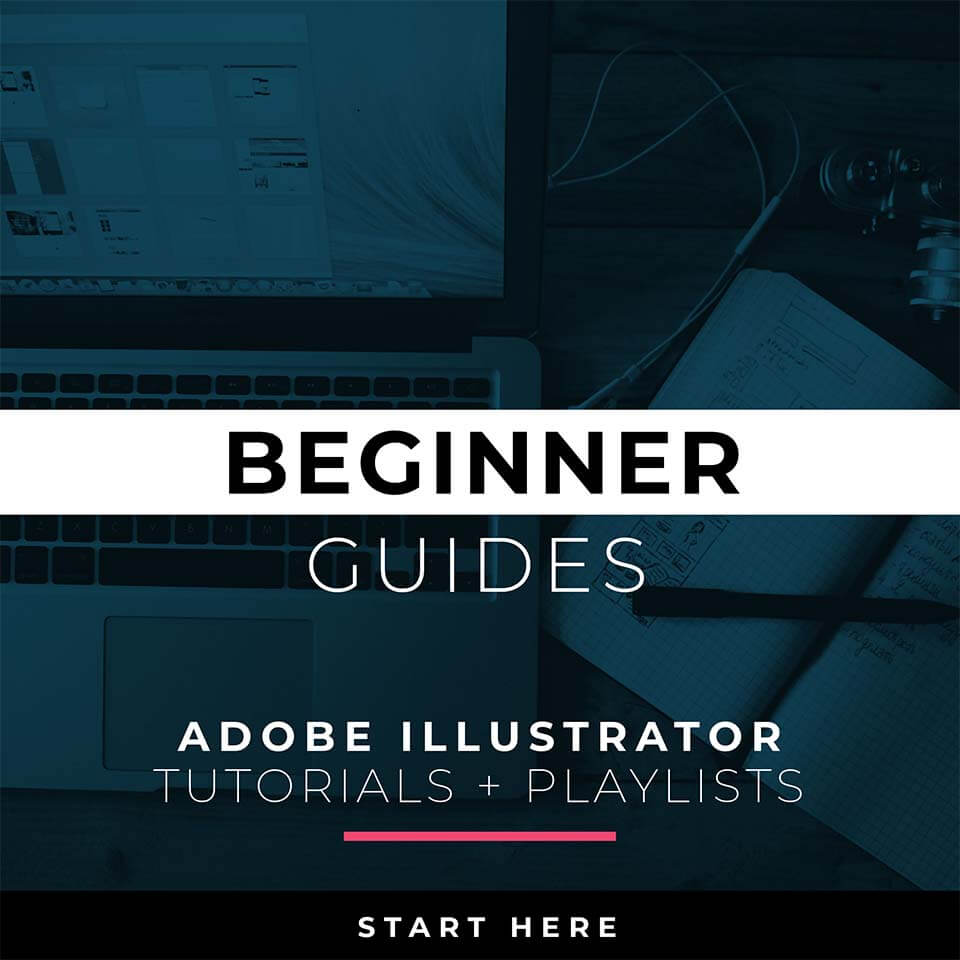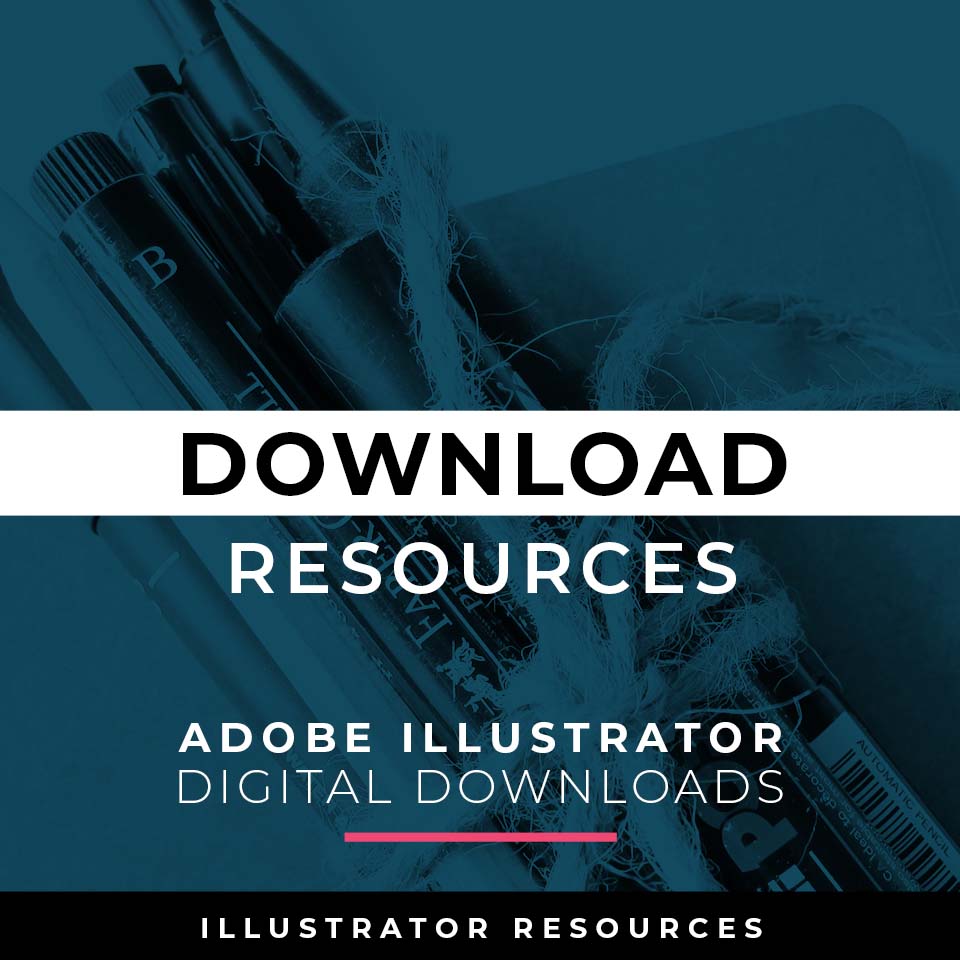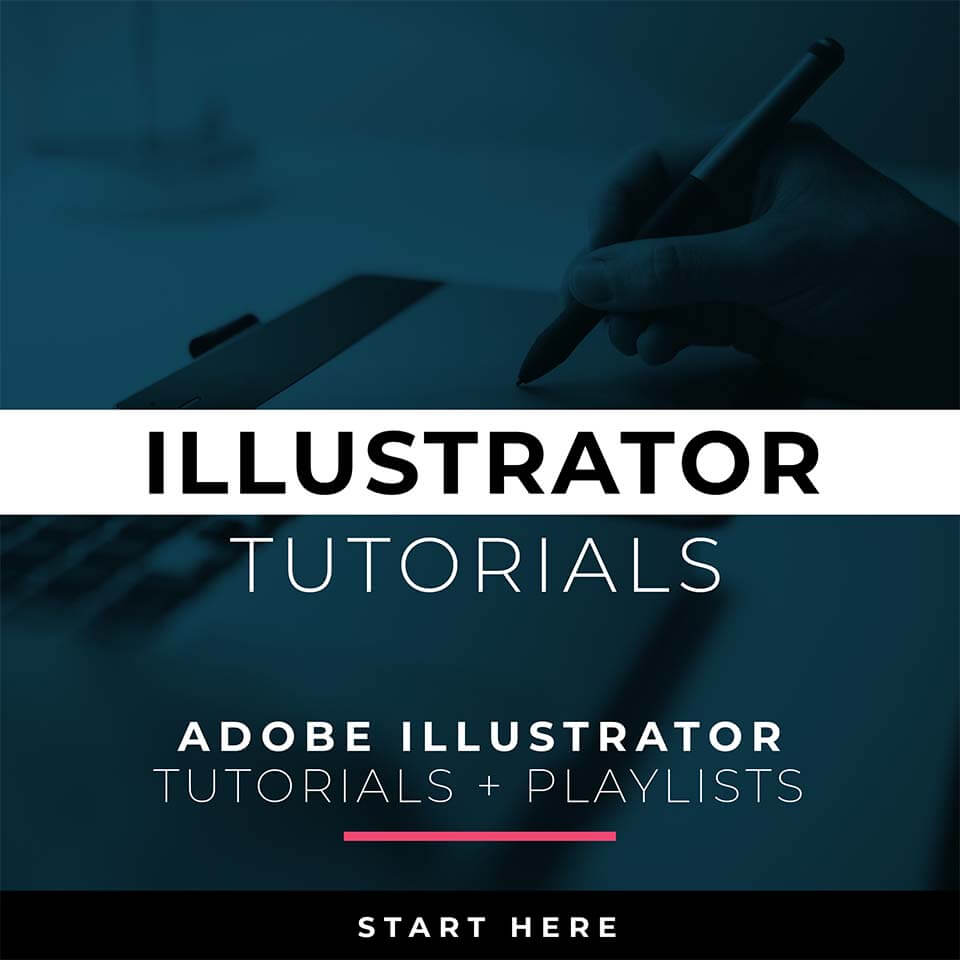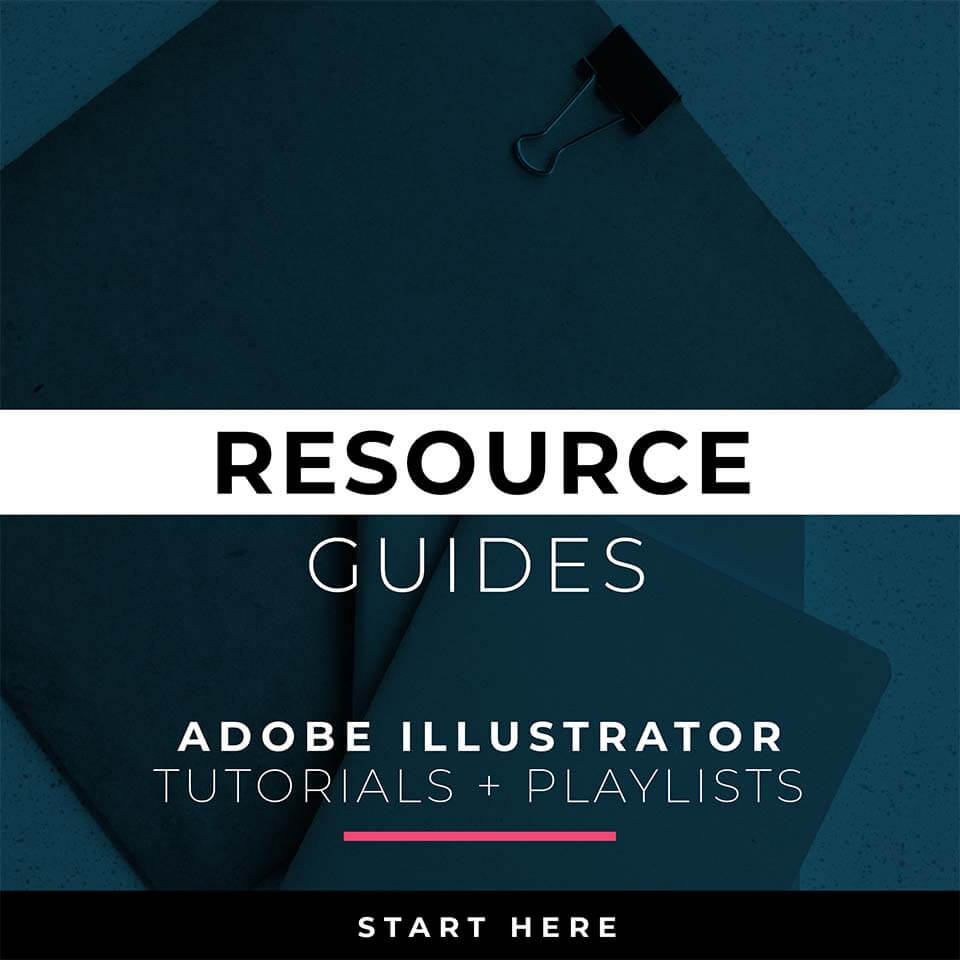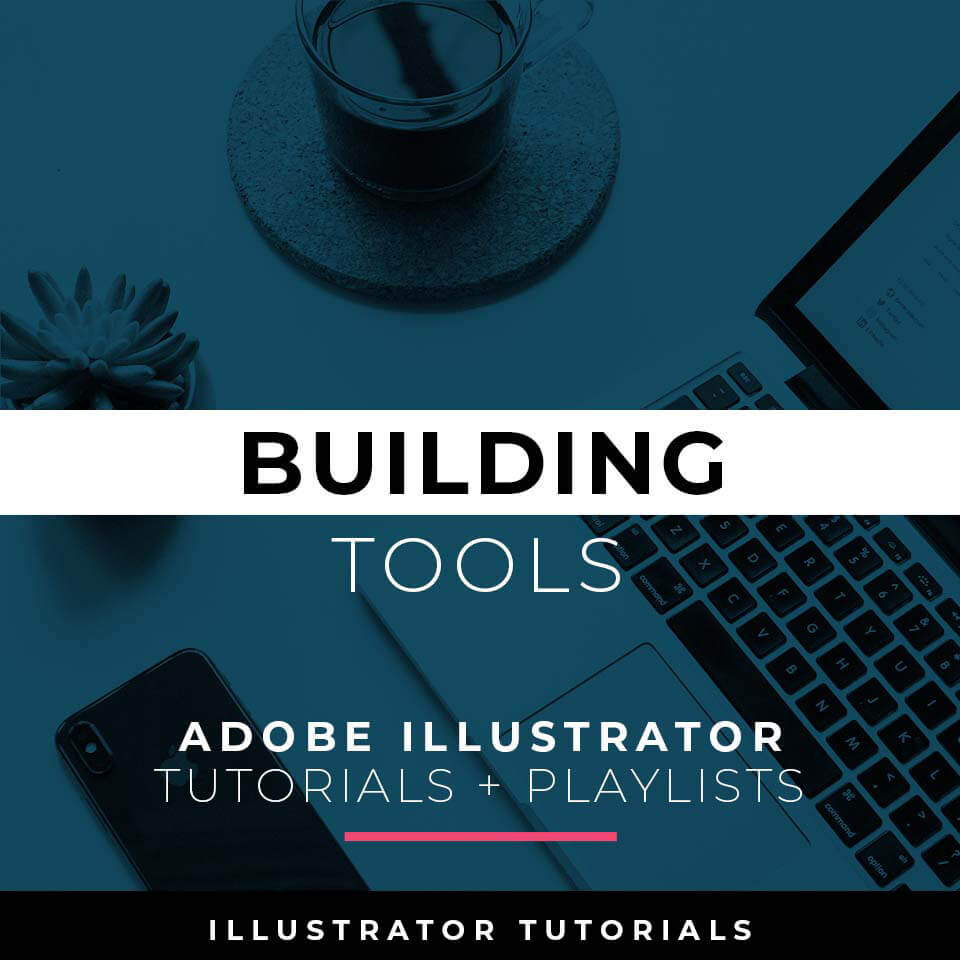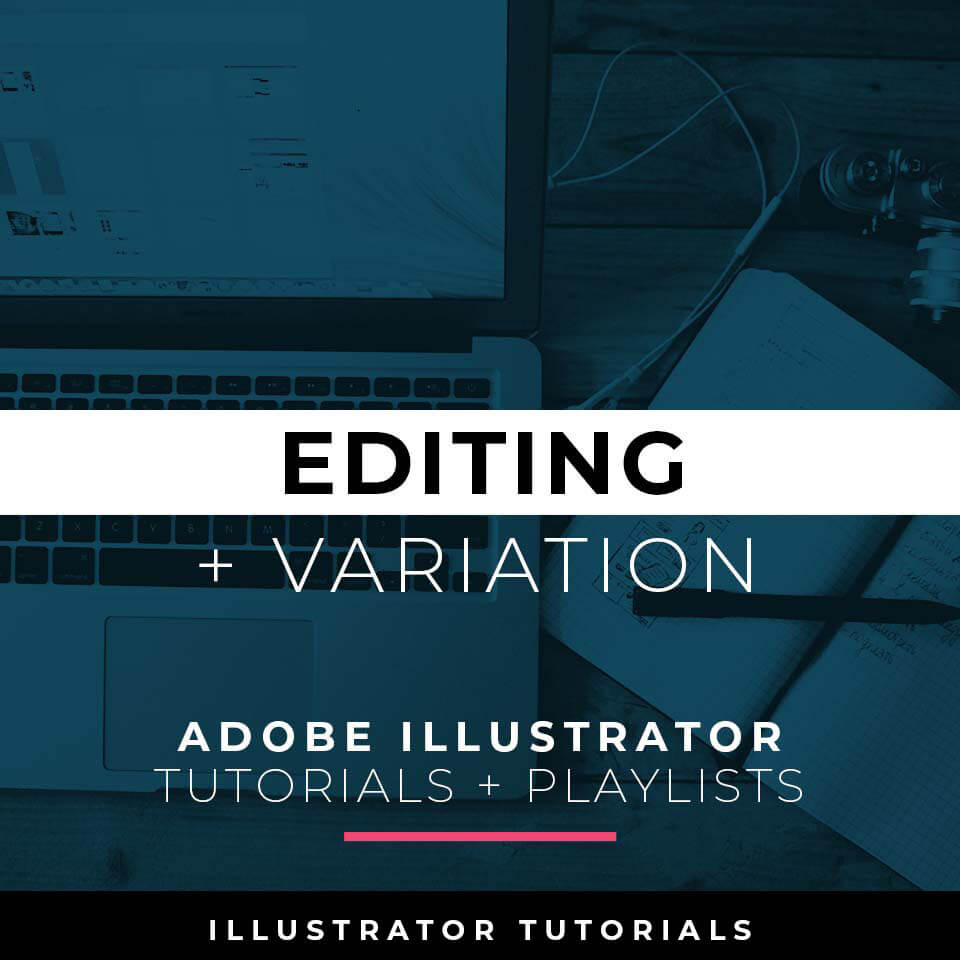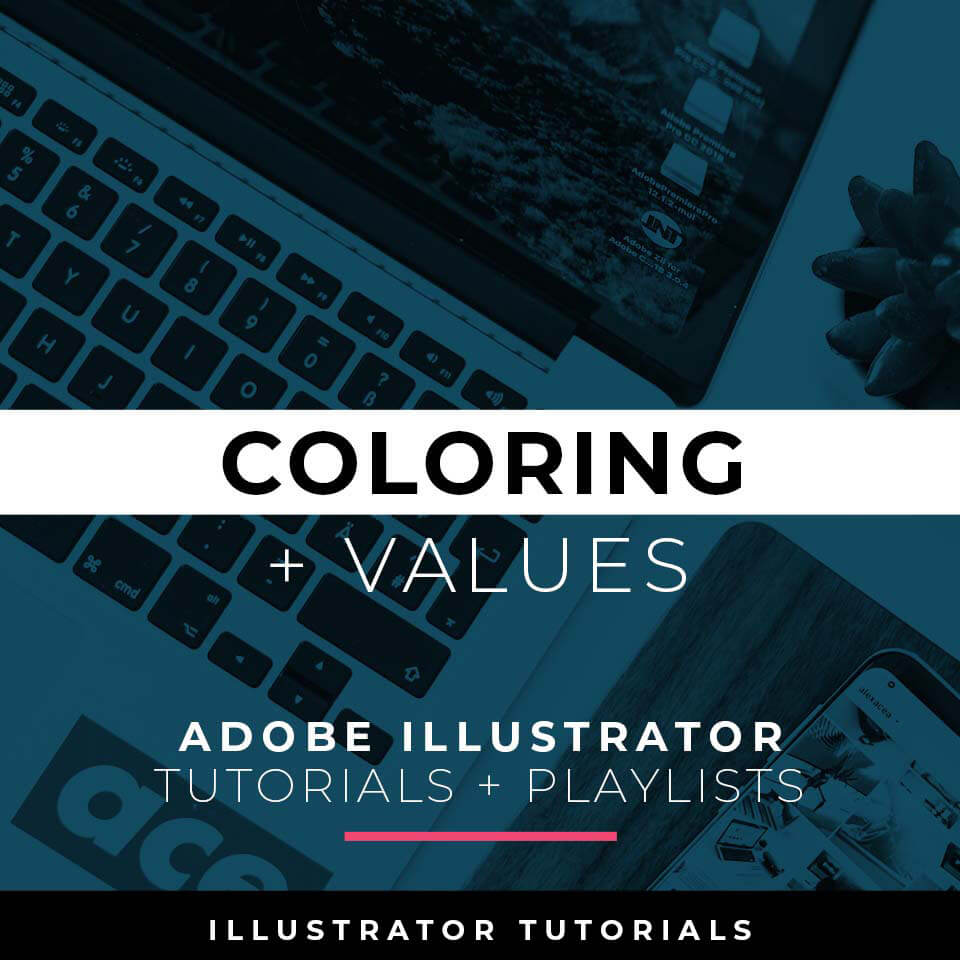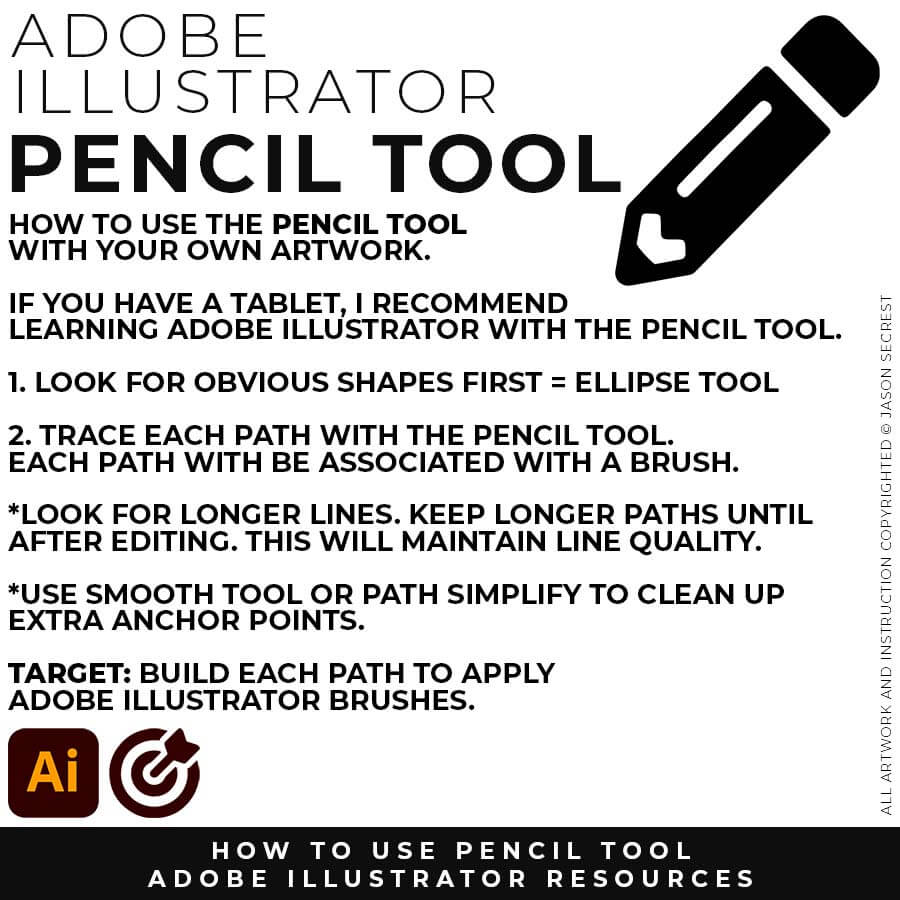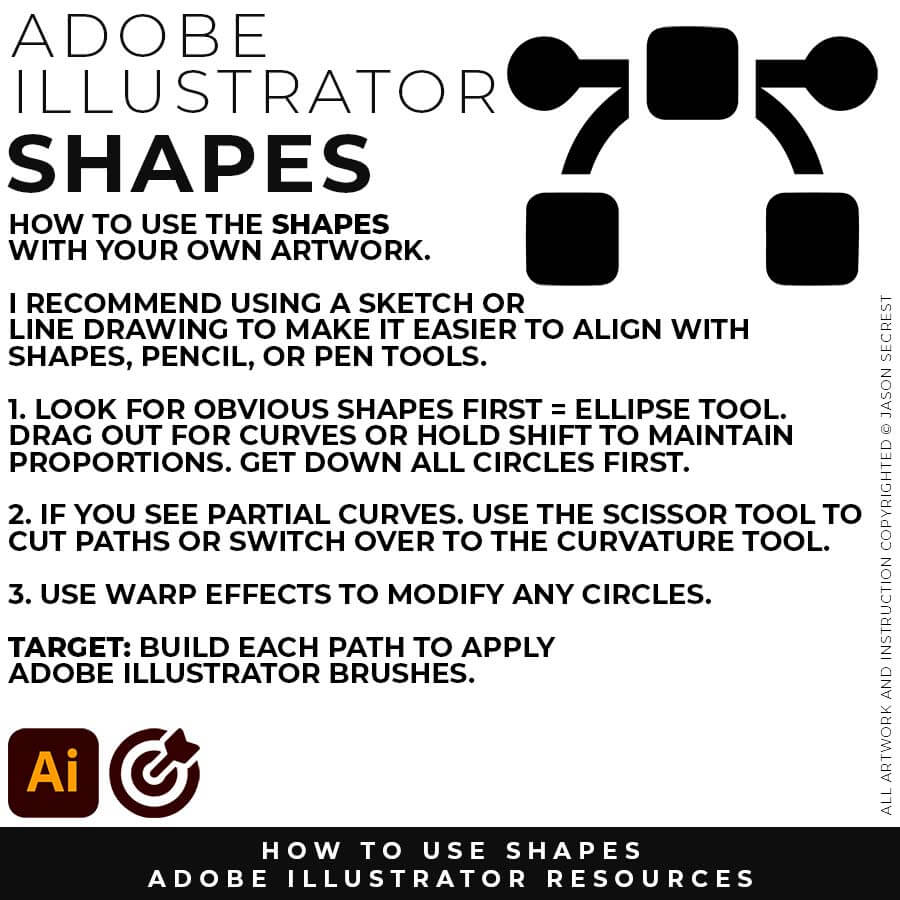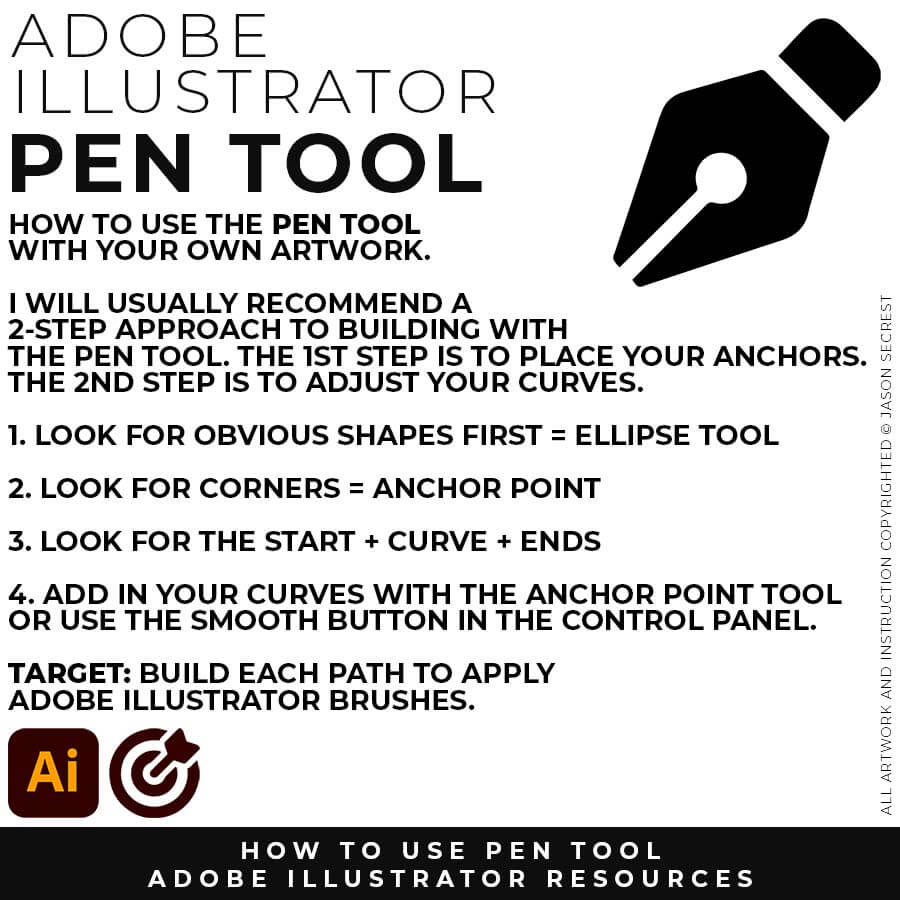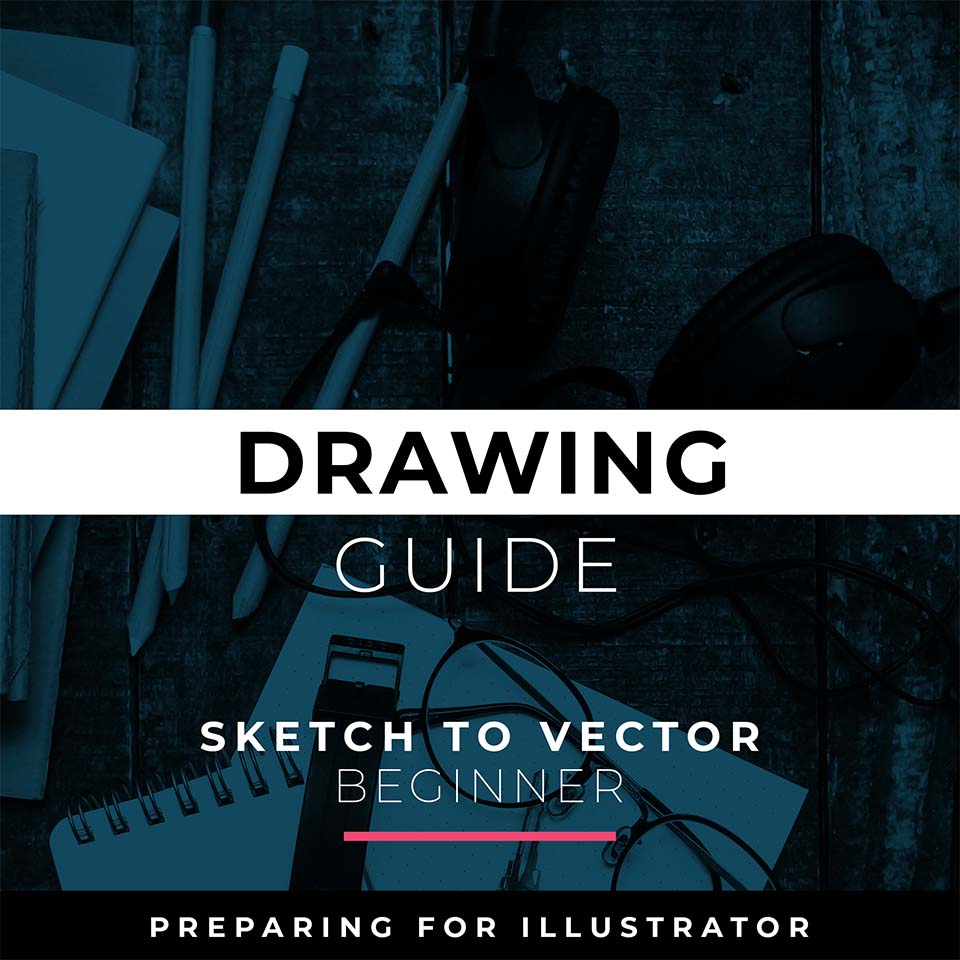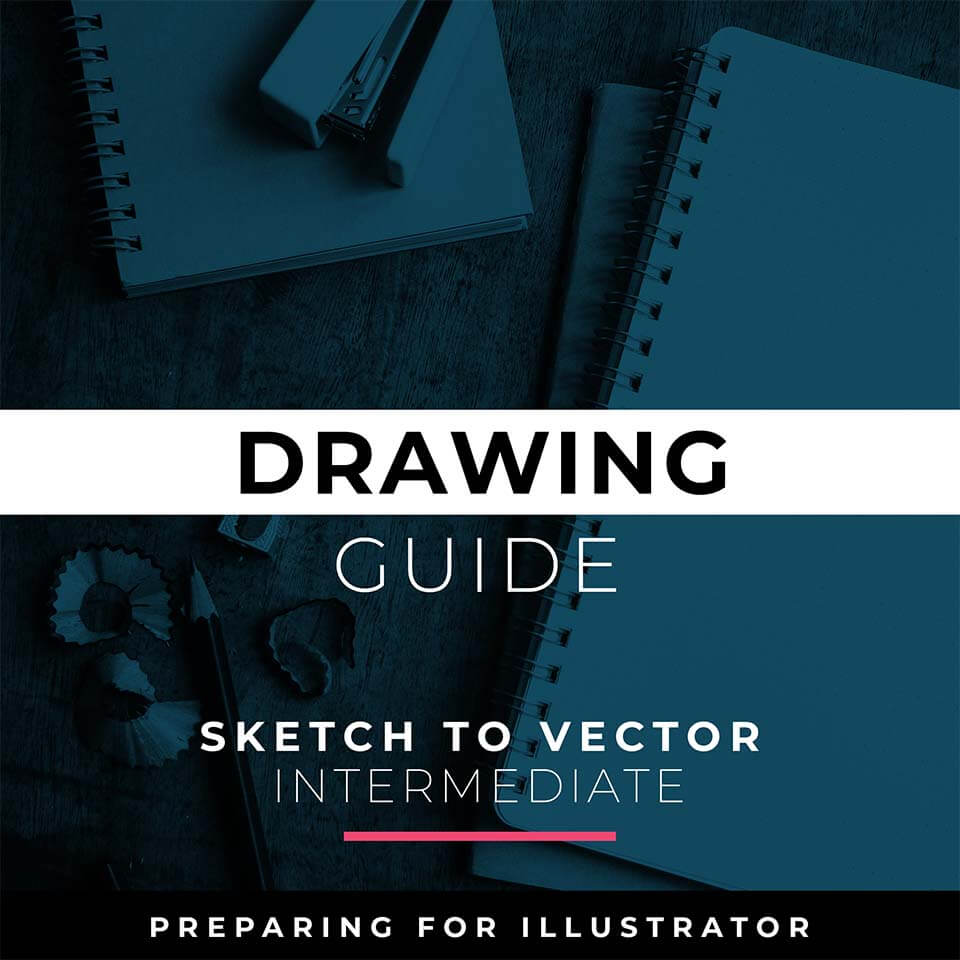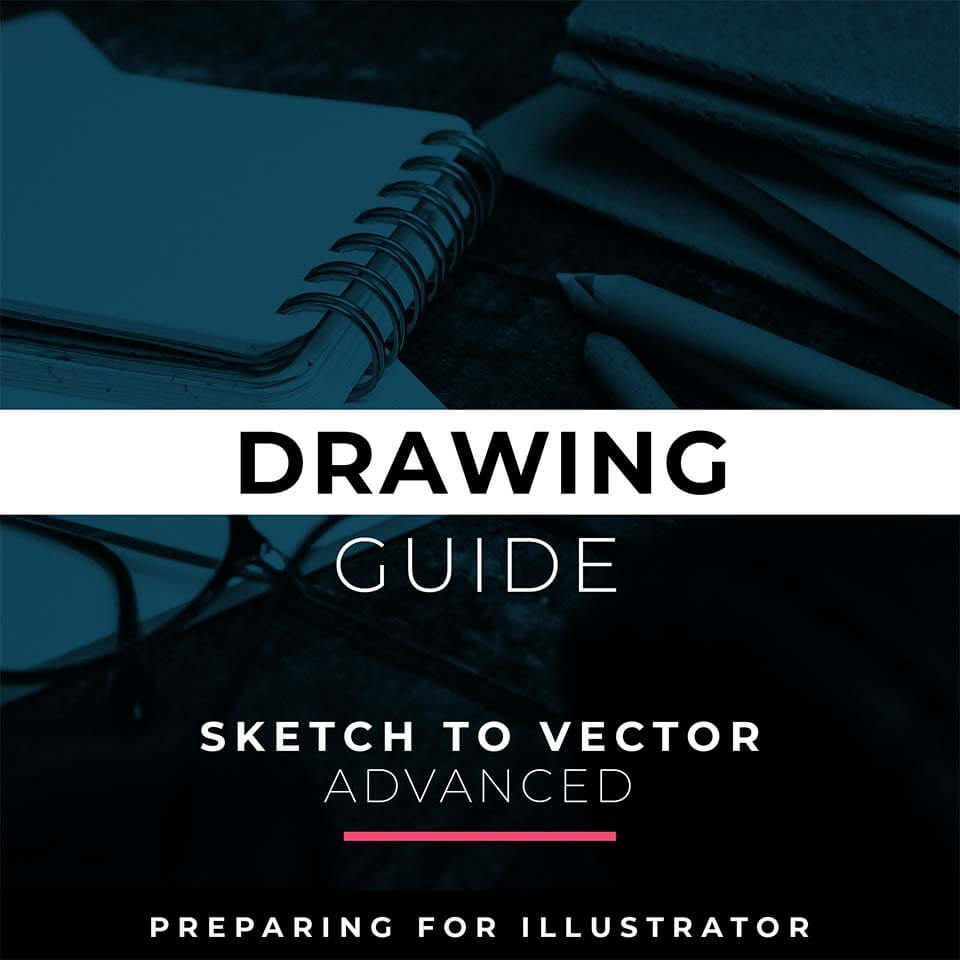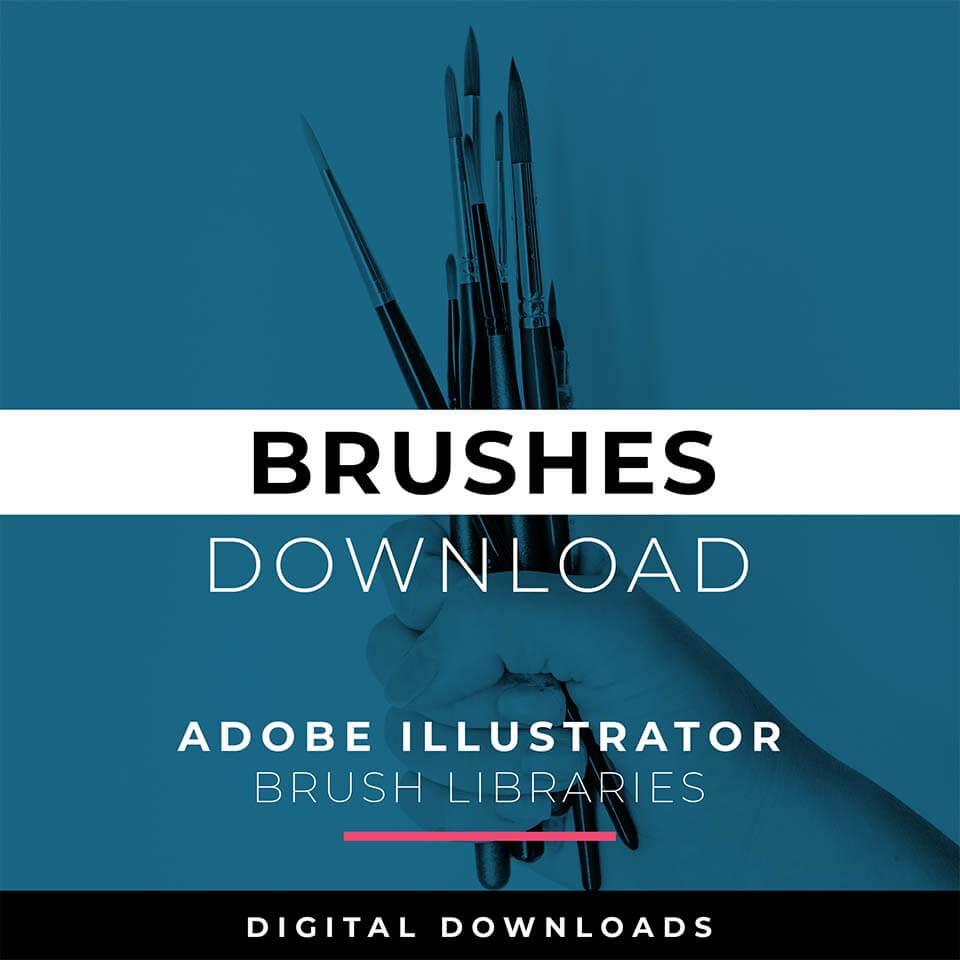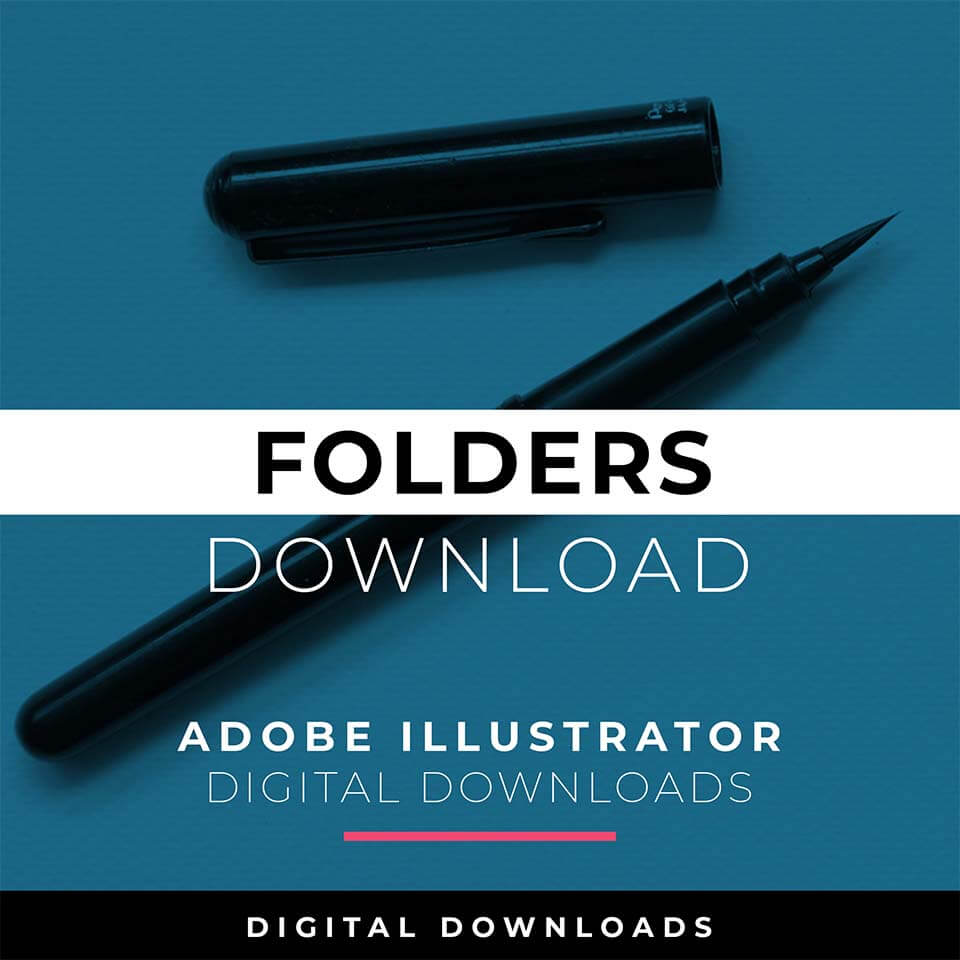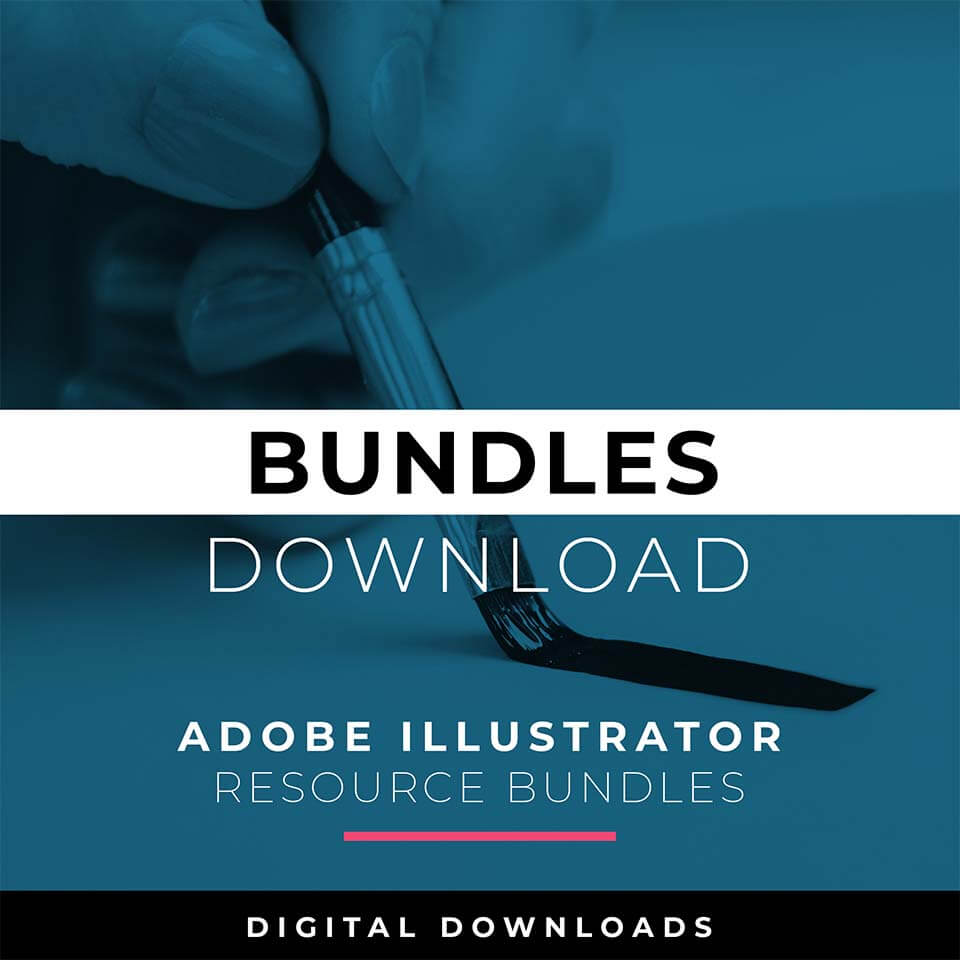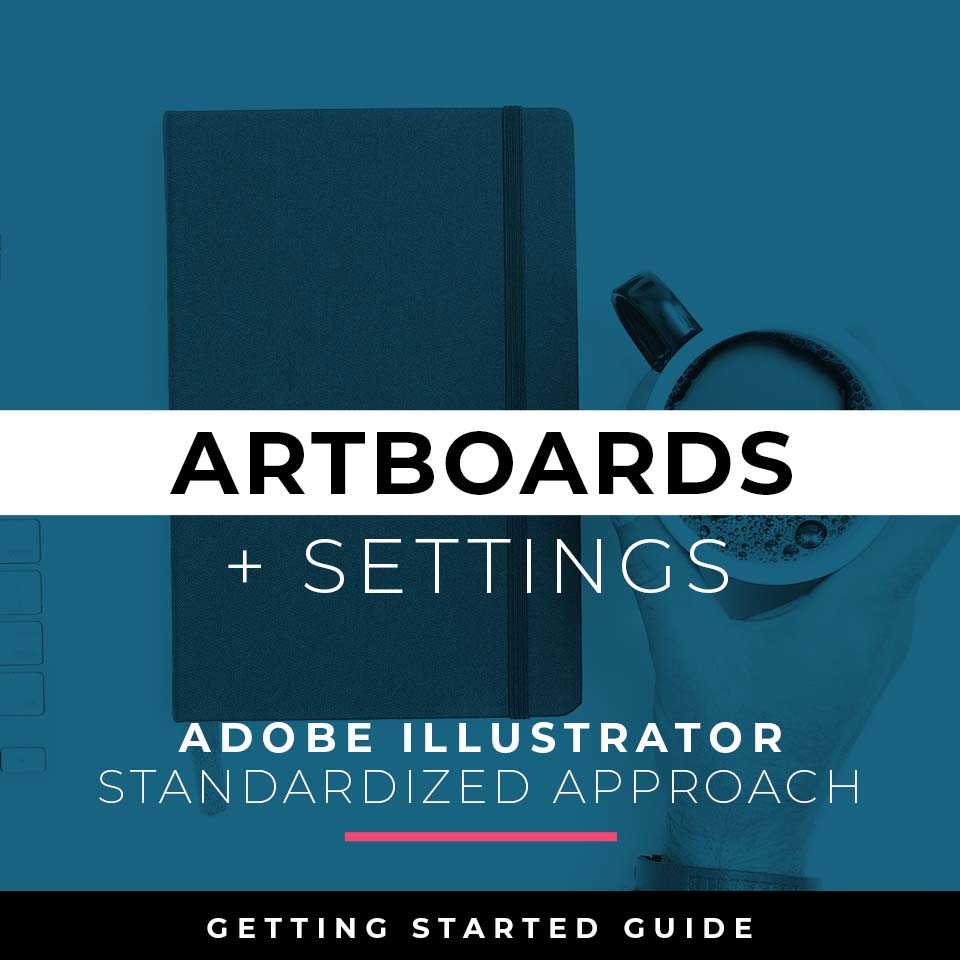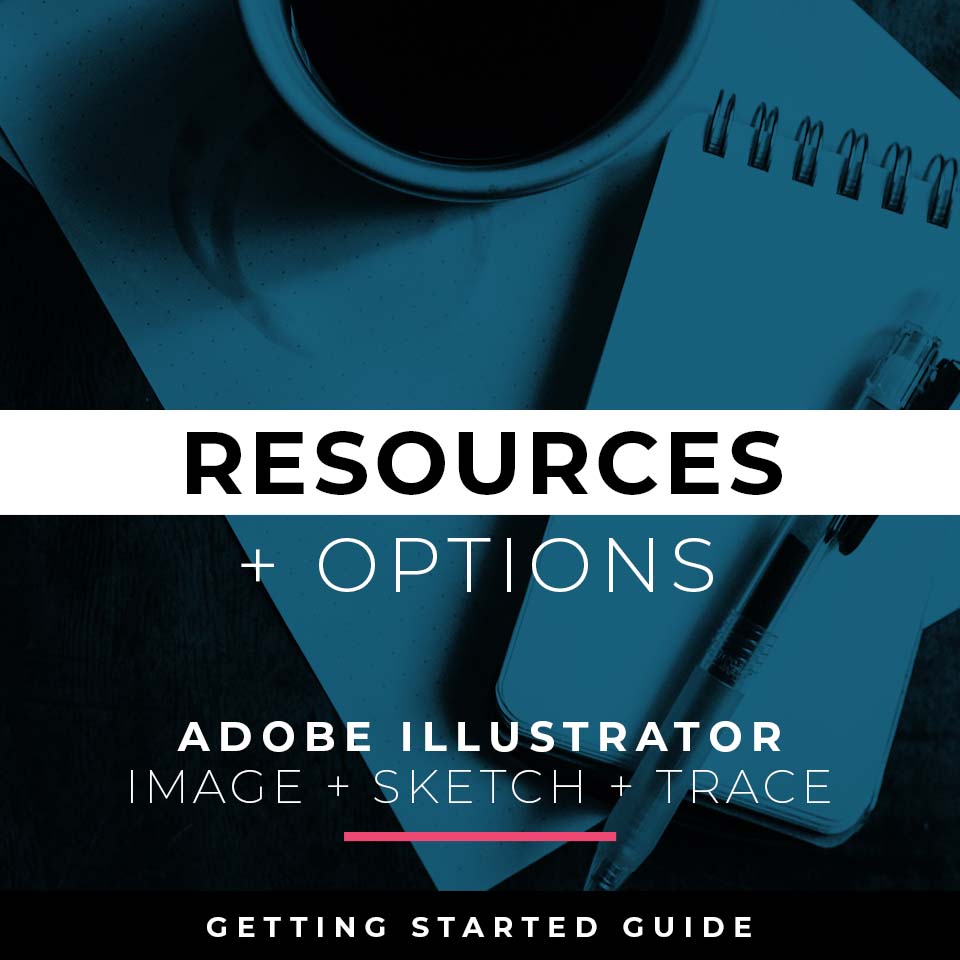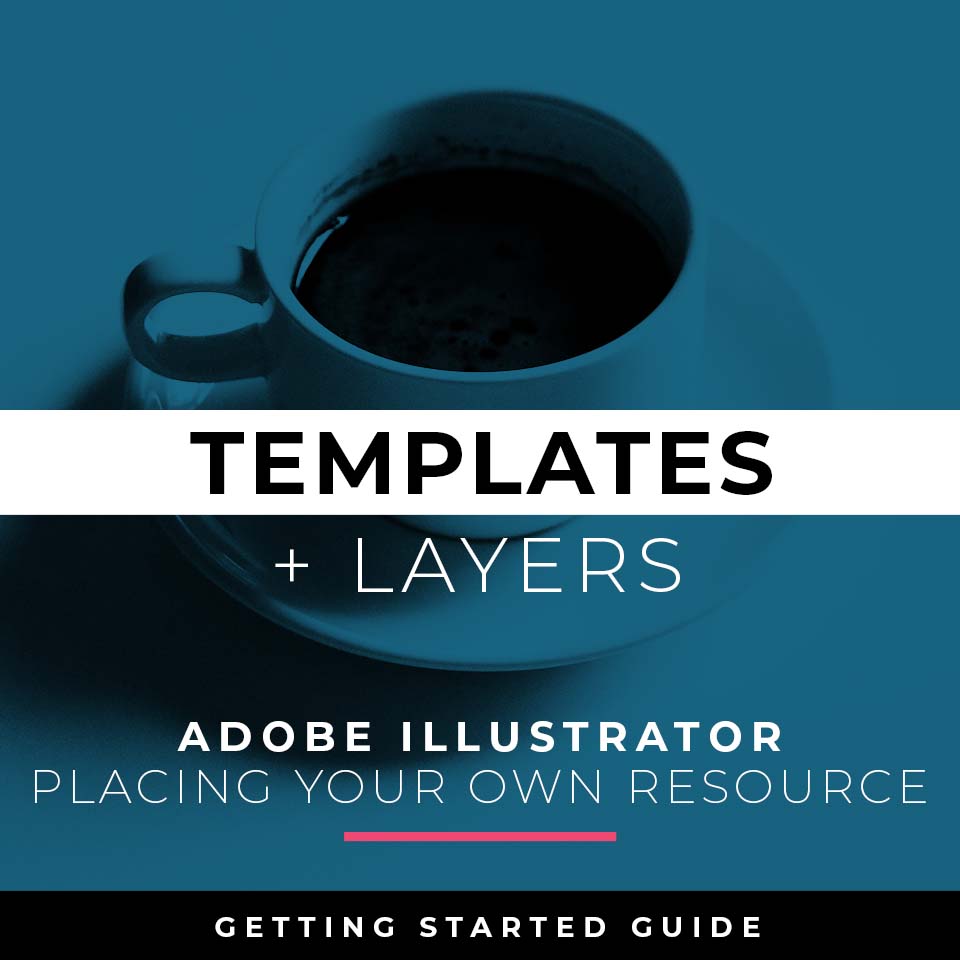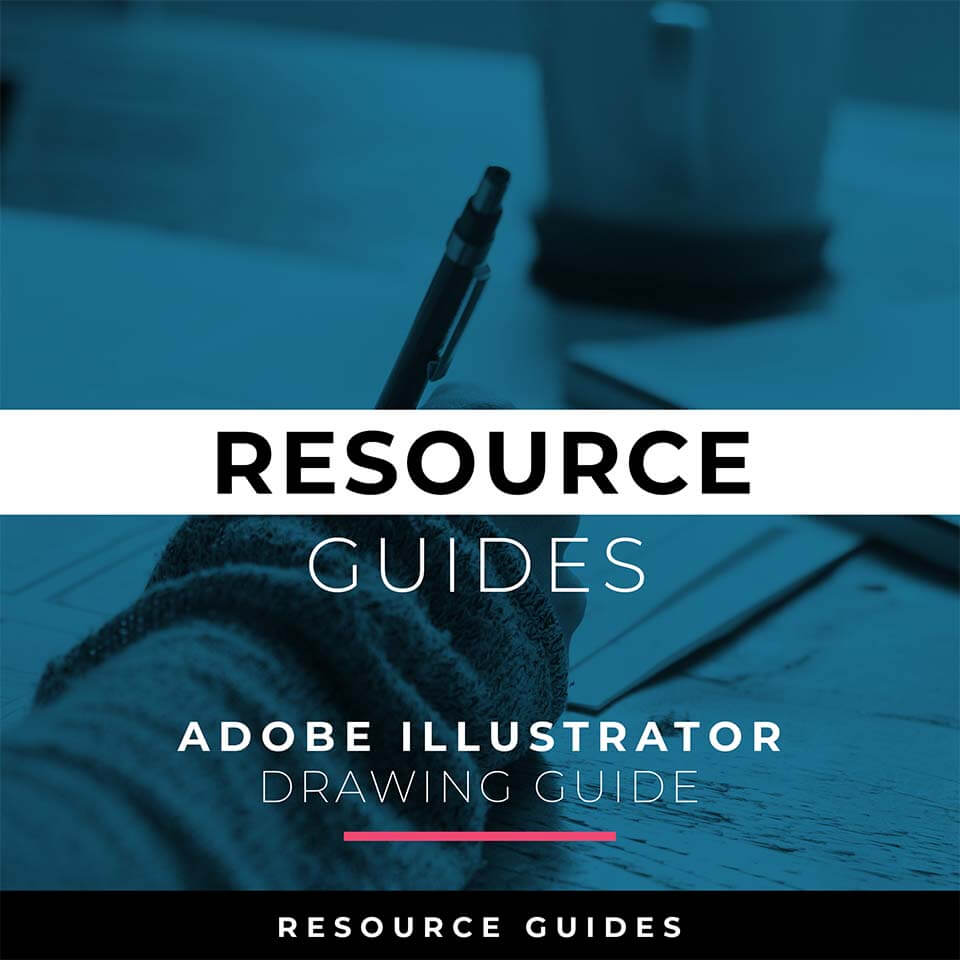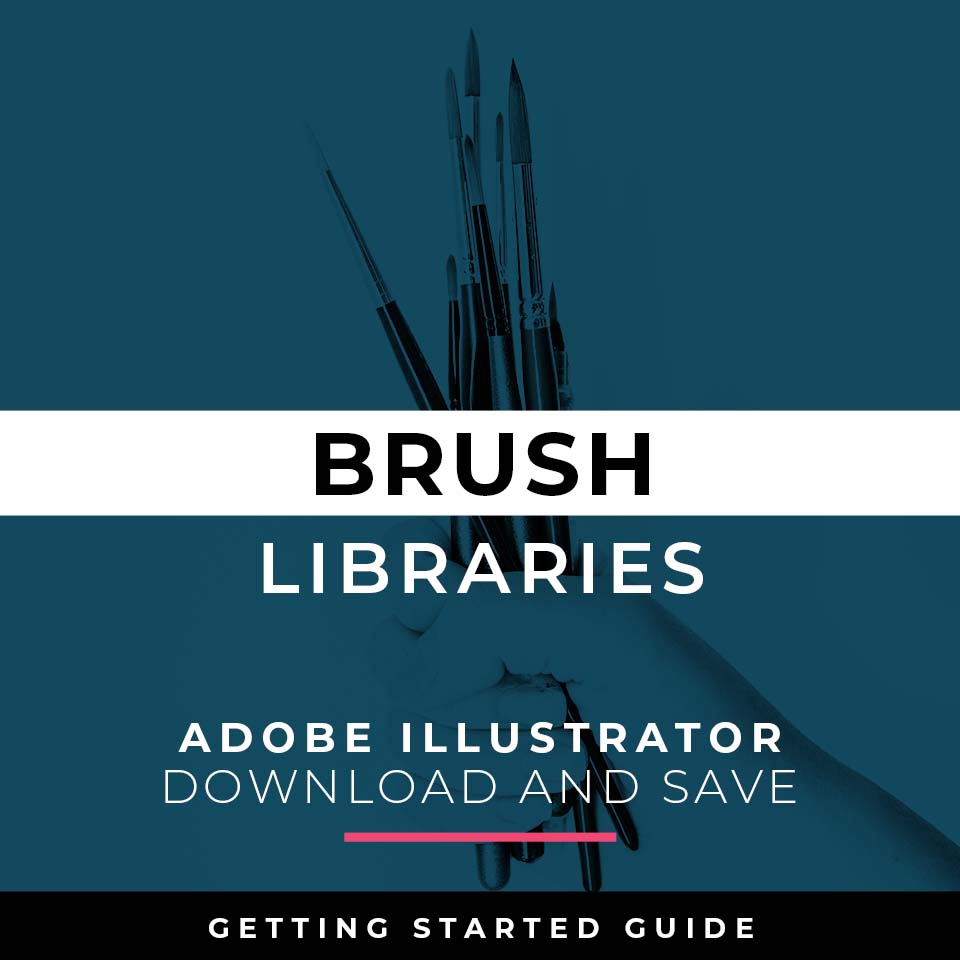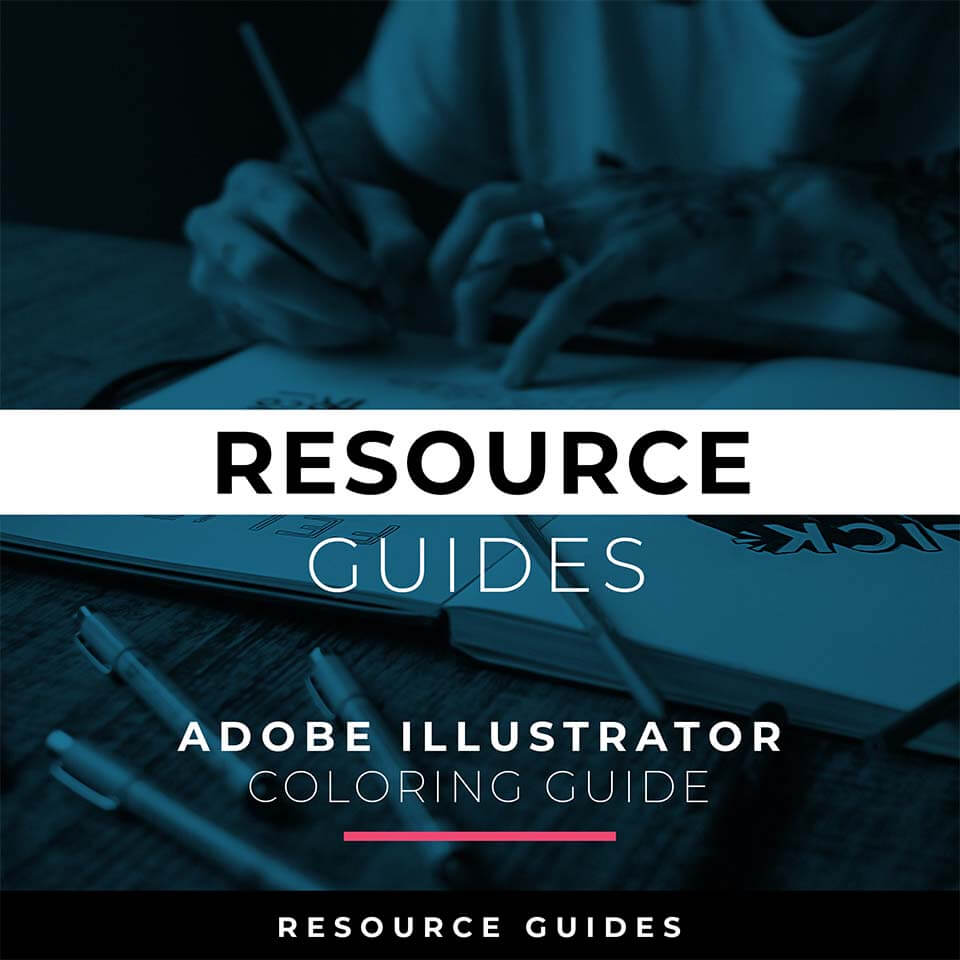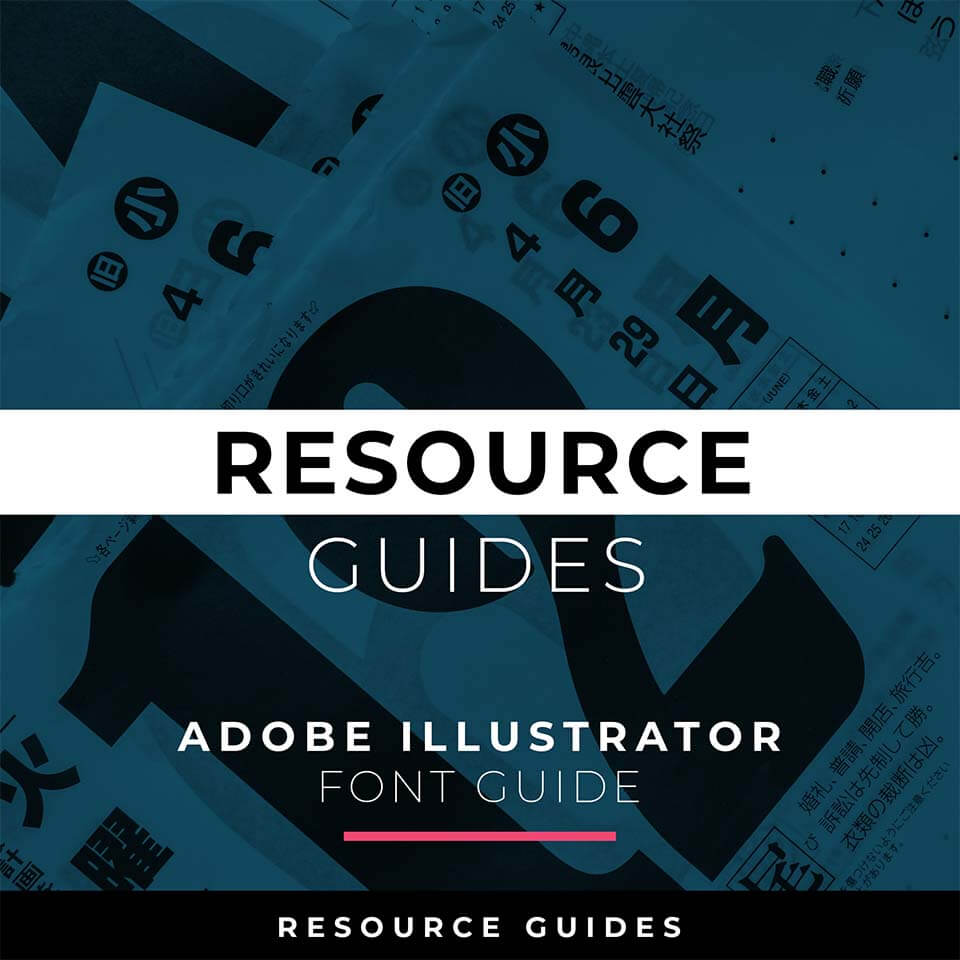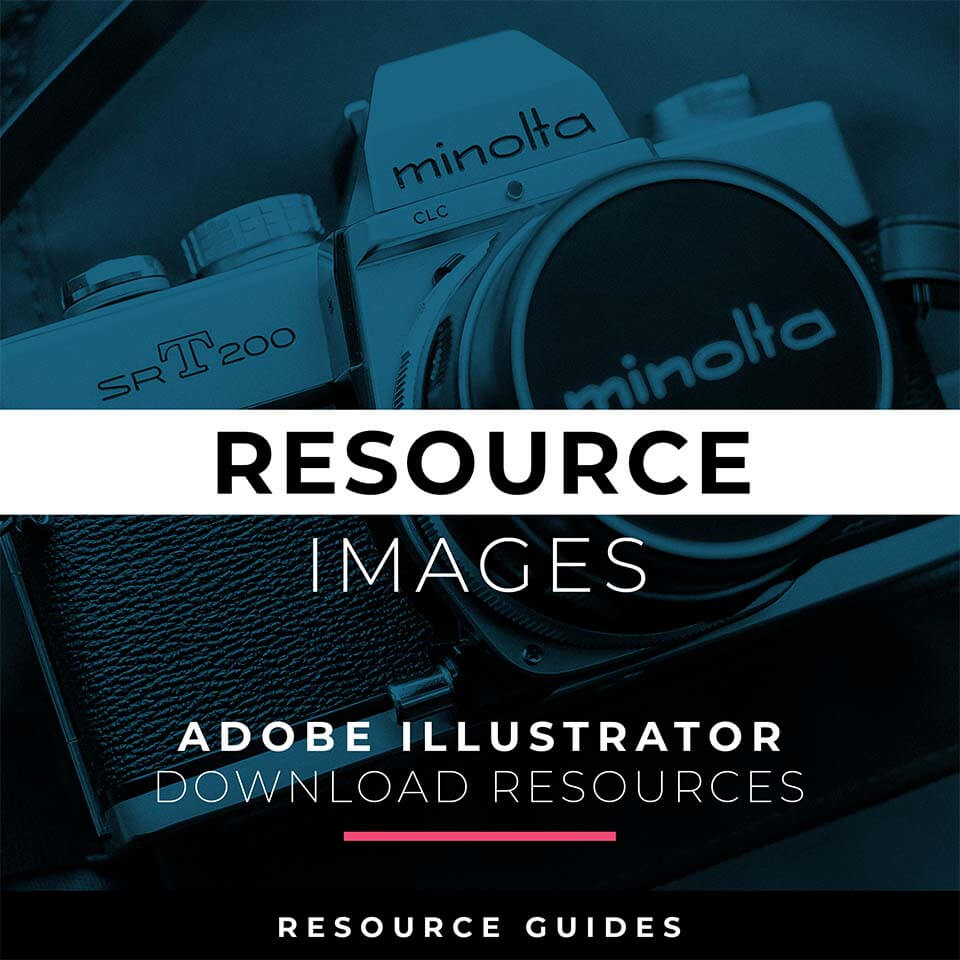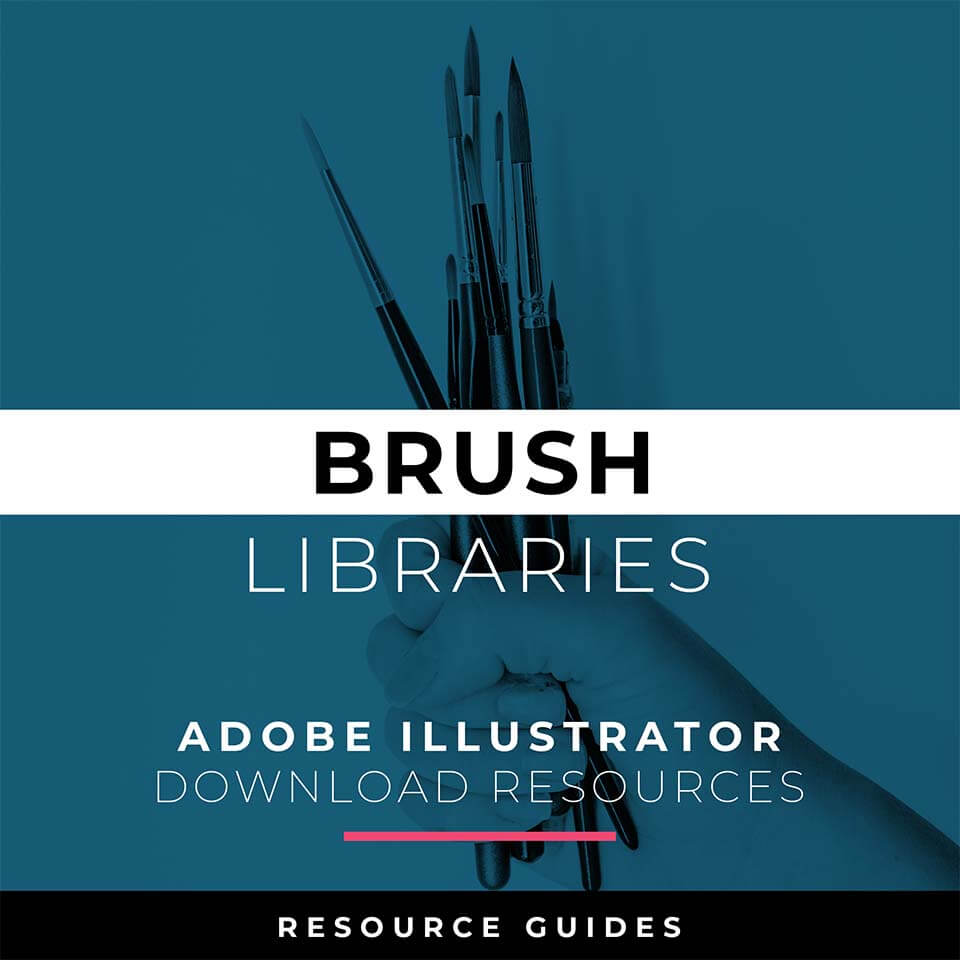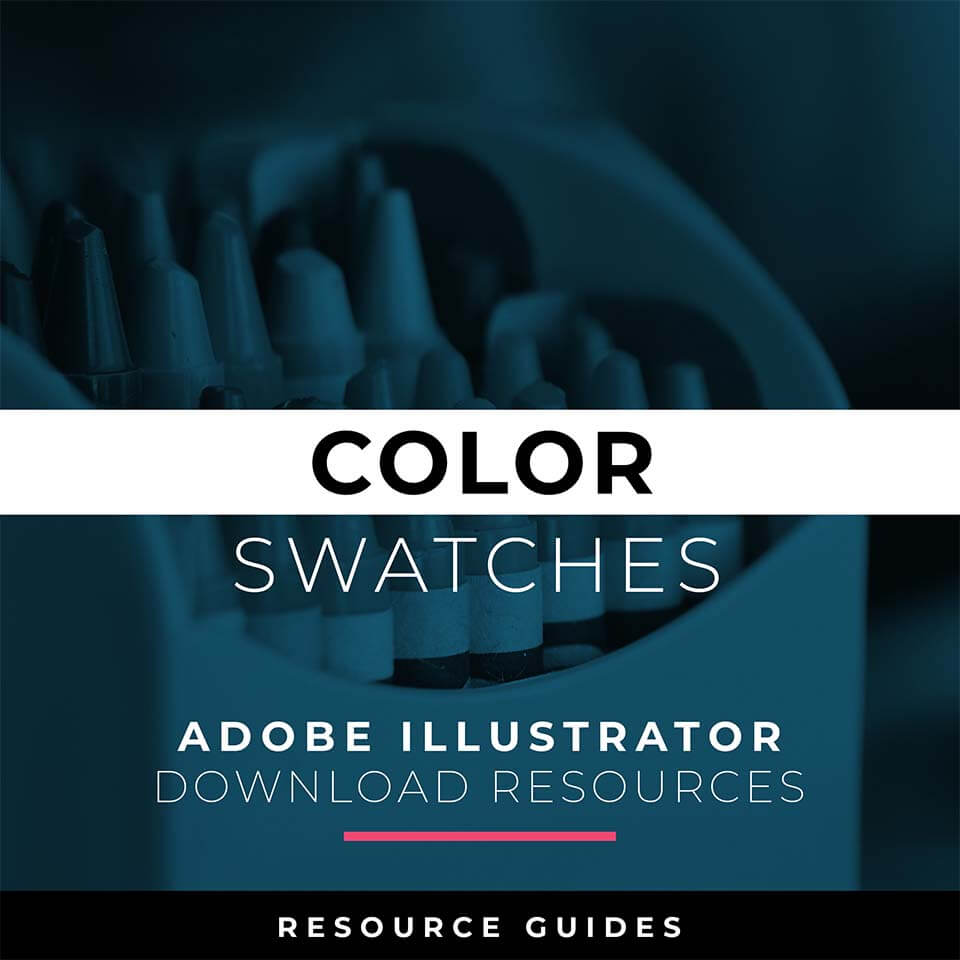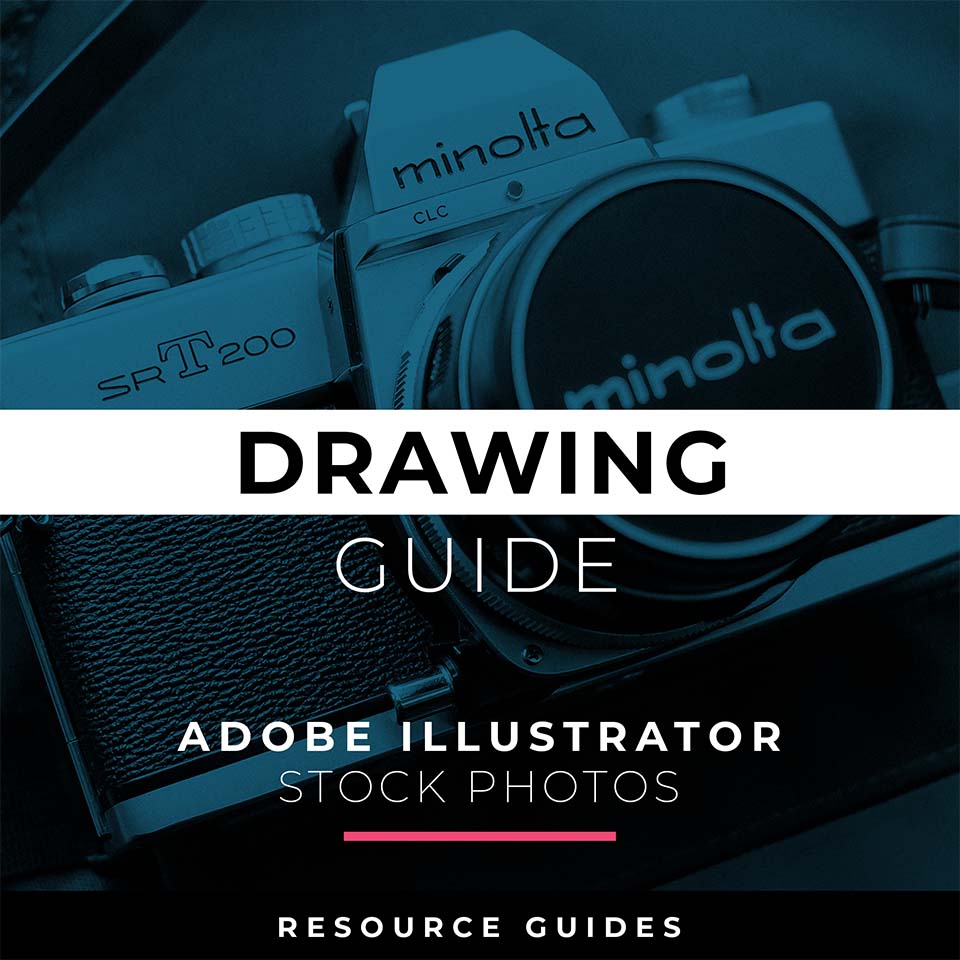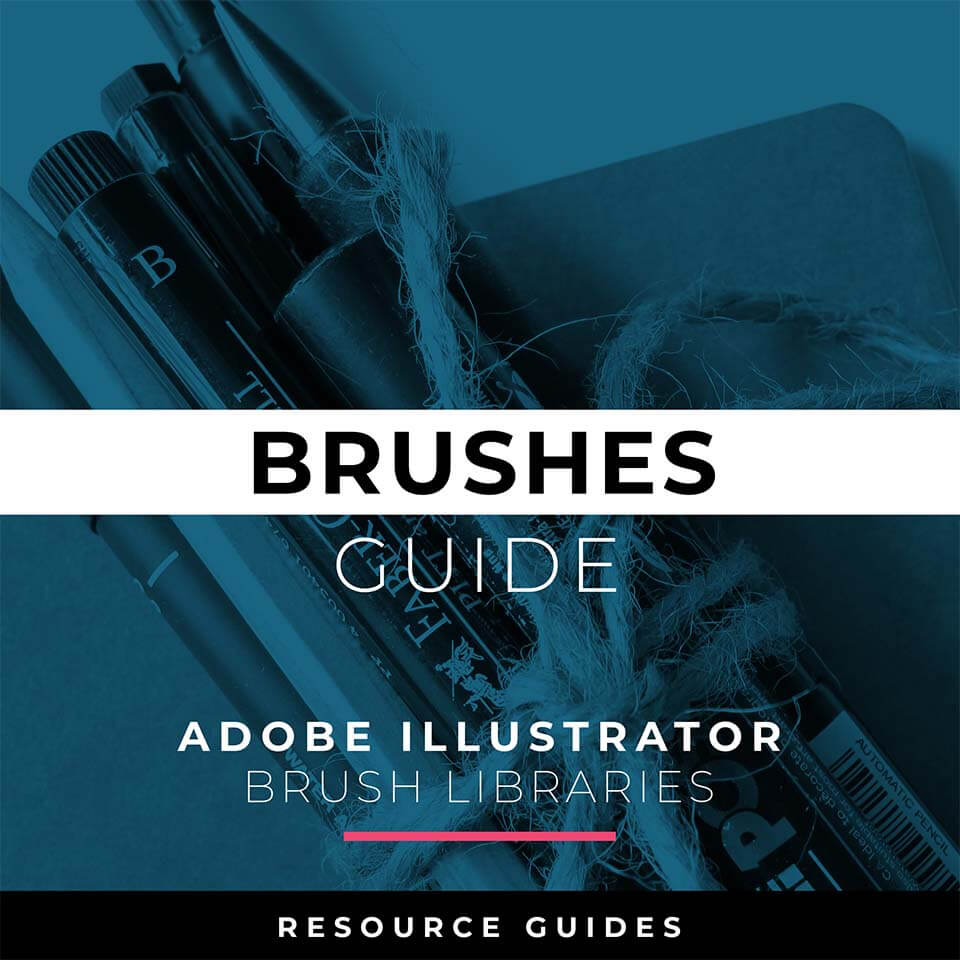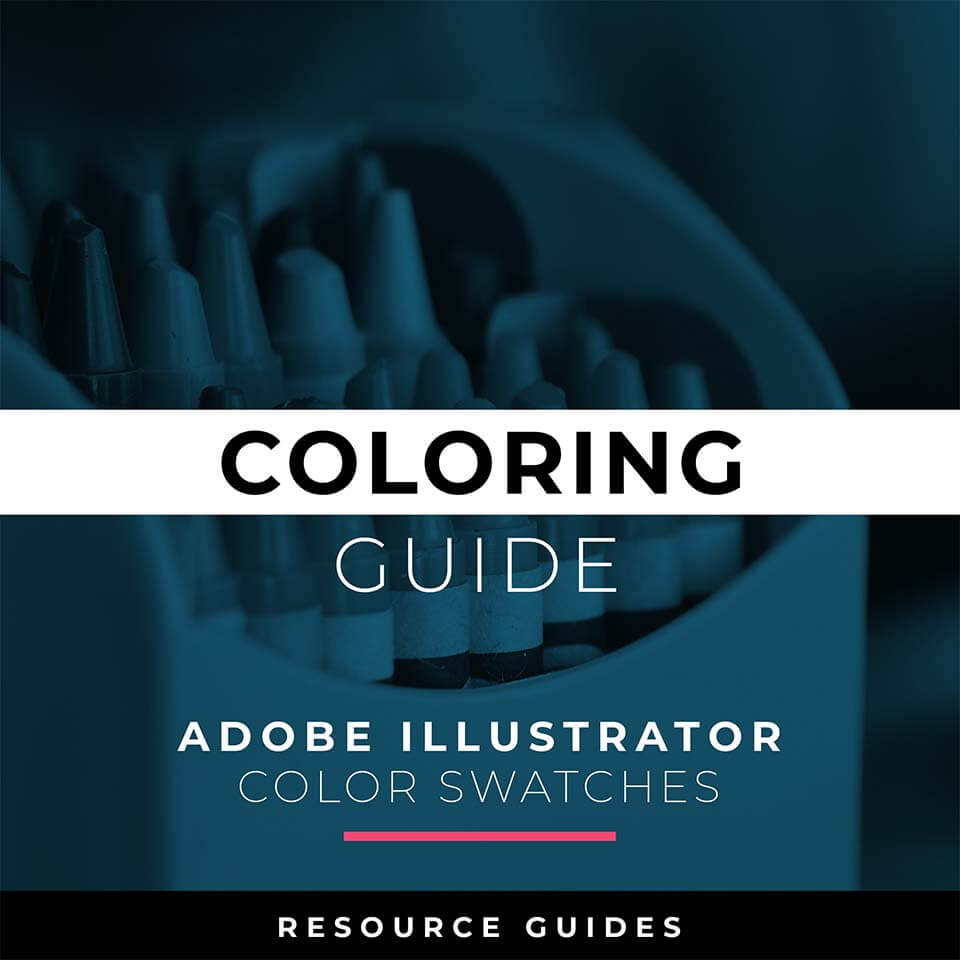BEGINNER GUIDES
I have organized Beginner Guides by Primary Building Tools and Beginner Workflows. LEARNING TARGET (1): Understand the Building Tools and Options. LEARNING TARGET (2): As I am creating my artwork, pay attention to the Sequence of Events and Tool Options related to building a "Routine" or "Workflow."
PEN TOOL WORKFLOW: If you are frustrated with the Pen Tool, a simple tip is to break down the process into 2 Steps. The first step is to just apply Anchor Points to the start-curve-end of a line or path. The second step is to adjust the Curves with the Anchor Point Tool or Smooth Curve Button in the Control Panel.
ELLIPSE TOOL WORKFLOW: A good place to start if you are new to Adobe Illustrator is our Beginner Guide (Shapes). We will be going through Building with Shapes, Align Panel, Pathfinder, and Basic Color Fills. There are Beginner Guides for the Pen Tool and Tablet if you are new to the website or Adobe Illustrator.
PENCIL TOOL WORKFLOW: Many of you are looking to use your Tablet with Adobe Illustrator. I am going to recommend breaking down your current tablet workflow into multiple steps. I do see a lot of mistakes when people try to combine too many steps all at once with their new tablets.
DOWNLOAD BRUSHES
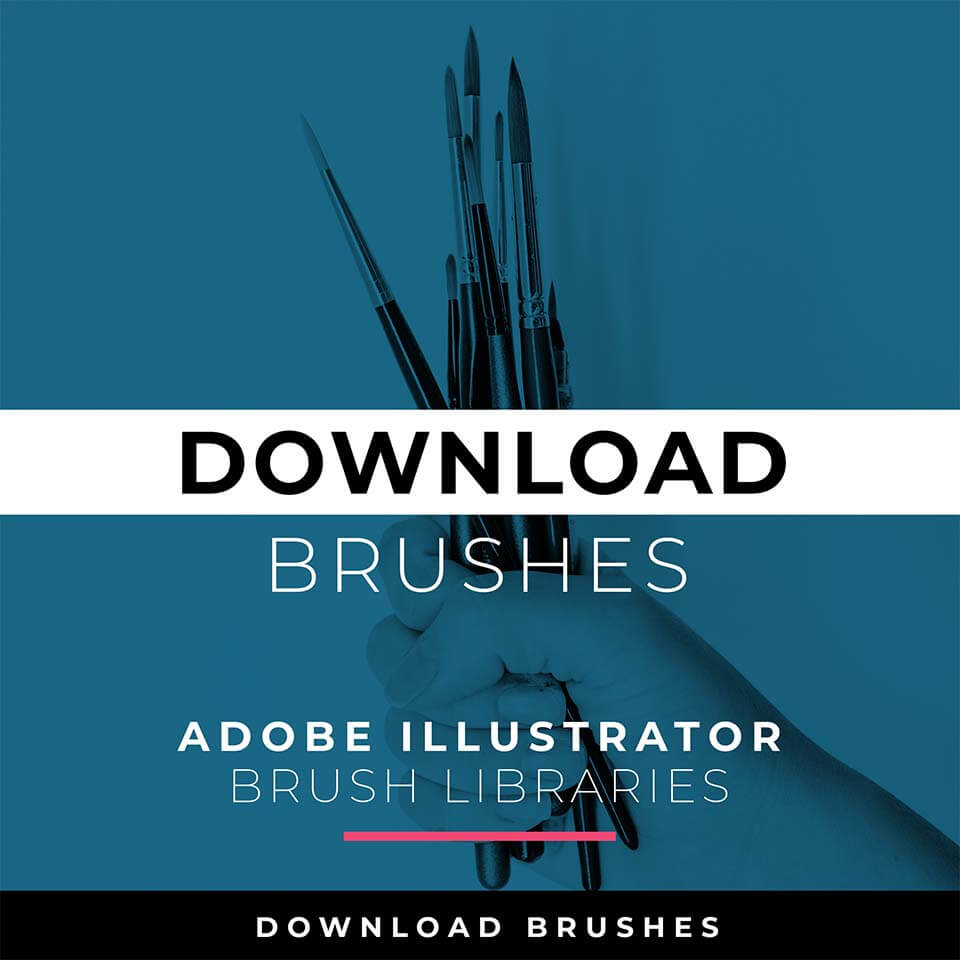
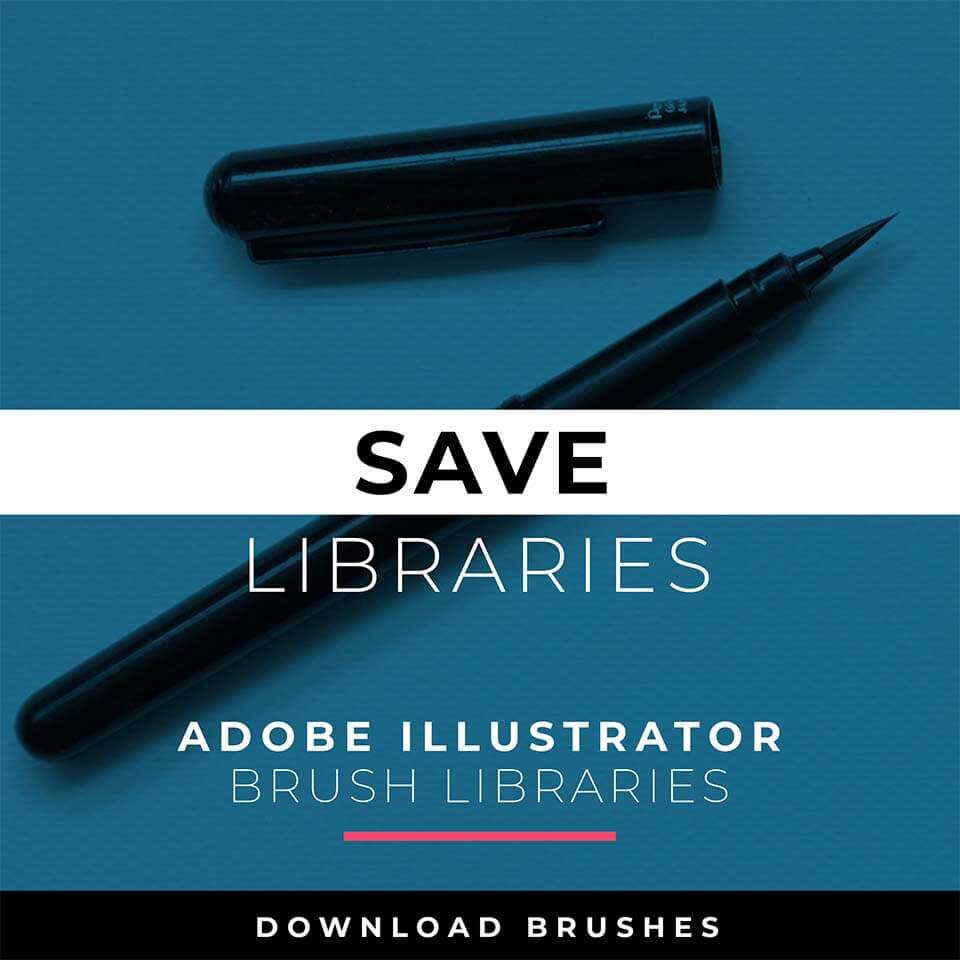
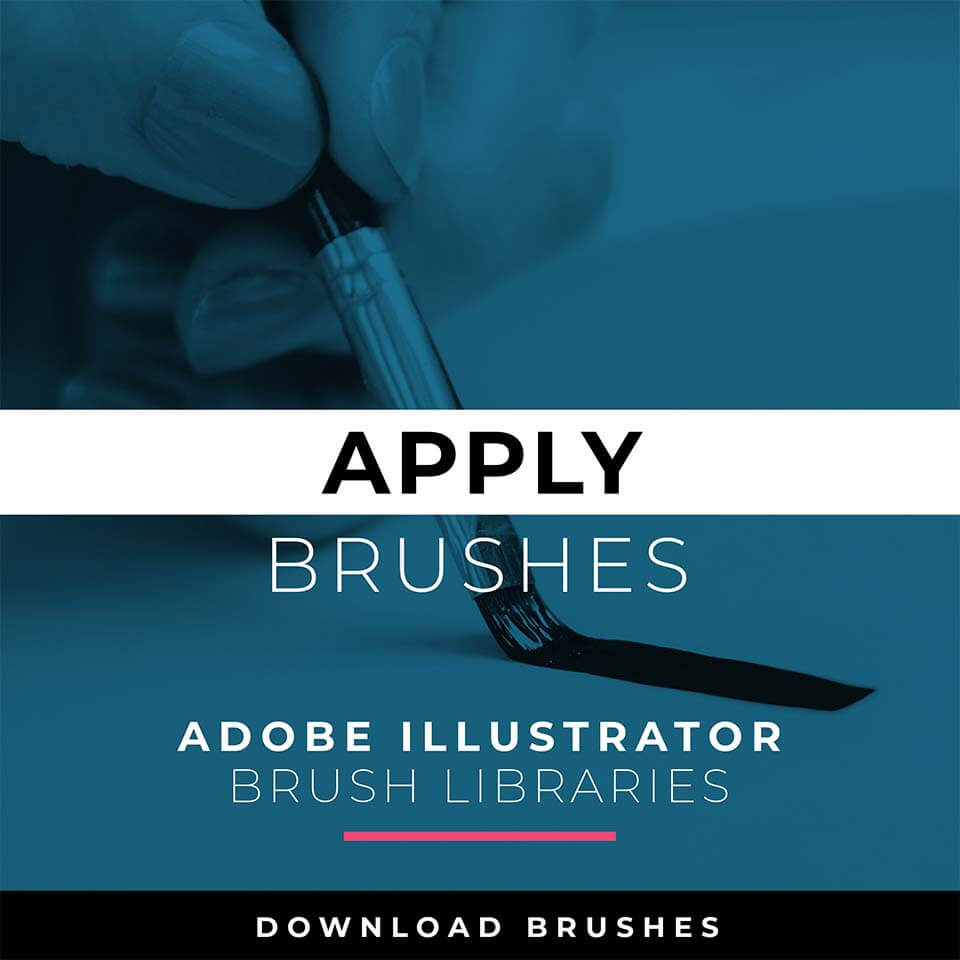
ILLUSTRATOR TUTORIALS
I have organized tutorials by core areas of your Workflow: Building, Editing, and Coloring. LEARNING TARGET (1): Understand the Building Tools and Options. LEARNING TARGET (2): Understand Line Variation along with Live and Expanded Editing Tools. LEARNING TARGET (3): Understand Color, Values, and Gradients using Advanced Coloring Techniques.
BUILDING TUTORALS: I will use Shapes, Pencil, and Pen Tools in Adobe Illustrator as my Primary Building Tools. Notice I have simplified my drawings and sketches to make this step feel like tracing. Understand the Building Tools in Adobe Illustrator.
COLORING TUTORIALS: I will use Live Paint to create my Basic Fills or Flat Color Layer. Notice the steps to select and create a Live Paint Group. Understand Basic to Advanced Coloring Techniques in Adobe Illustrator.
DIGITAL DOWNLOADS
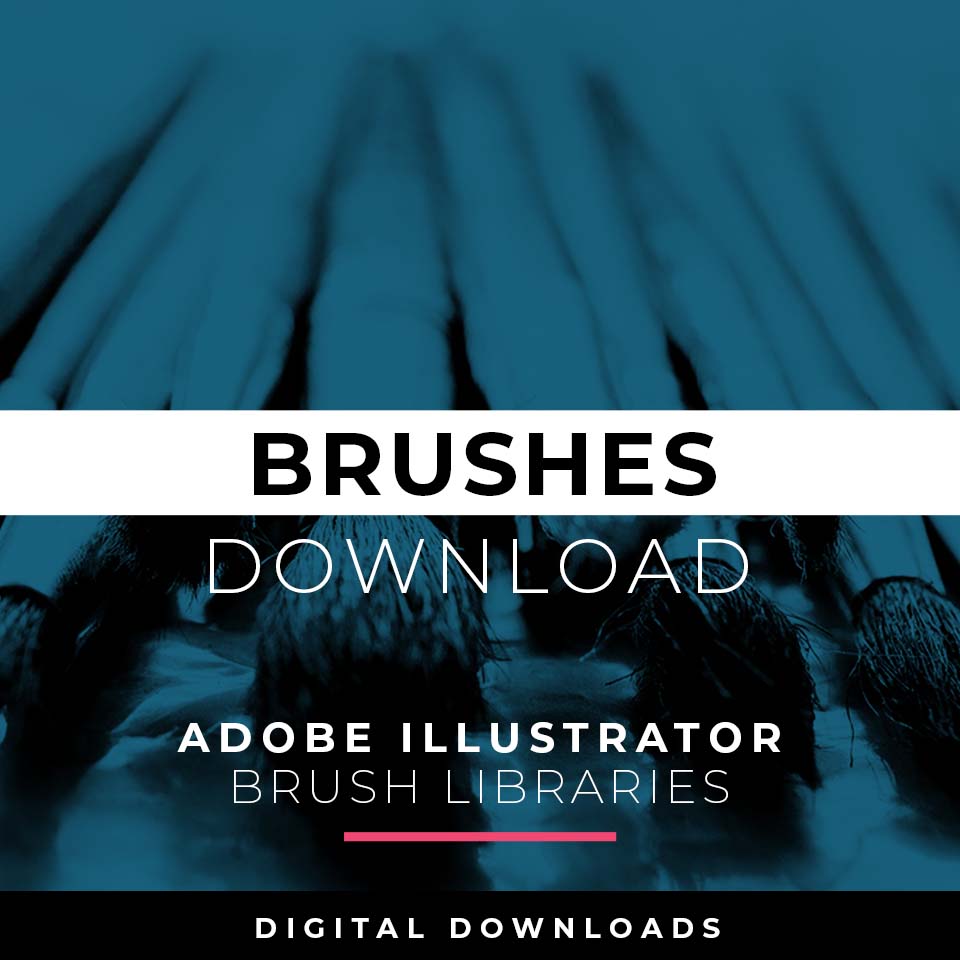
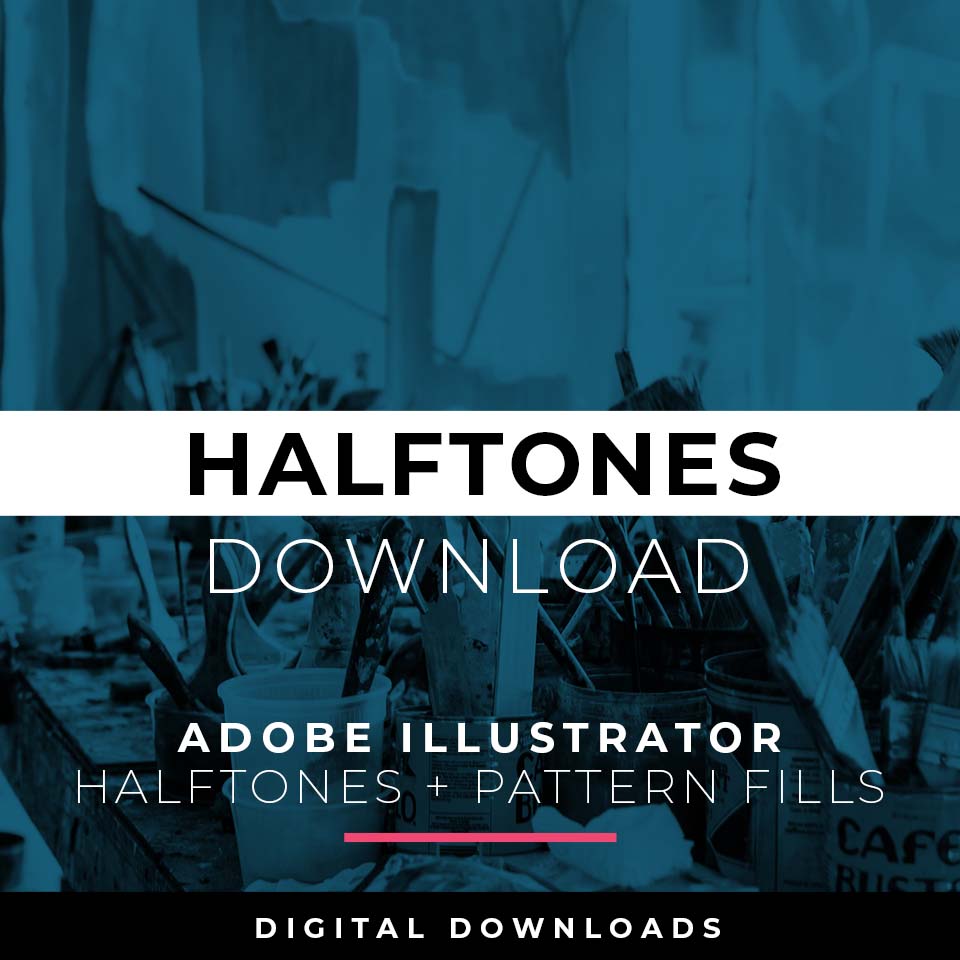
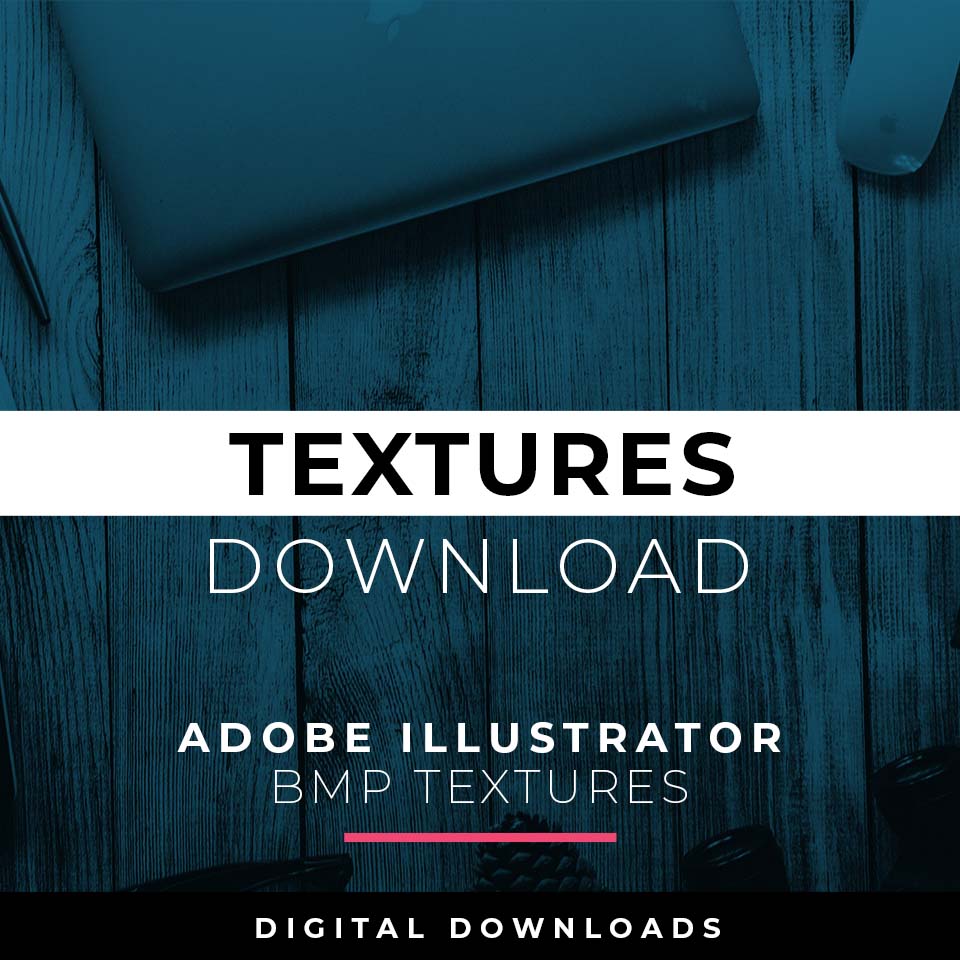
RESOURCE GUIDES
As I create my artwork, pay attention to the resources being used throughout the Workflows, Tutorials, and YouTube Playlists. LEARNING TARGET: Understand how to Download, Save, or Install Brush Libraries, Comic Halftones, and BMP Textures for Adobe Illustrator.